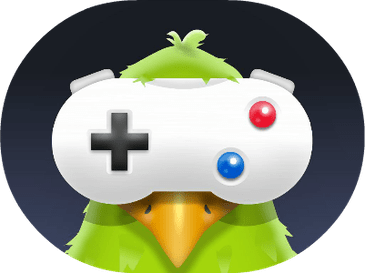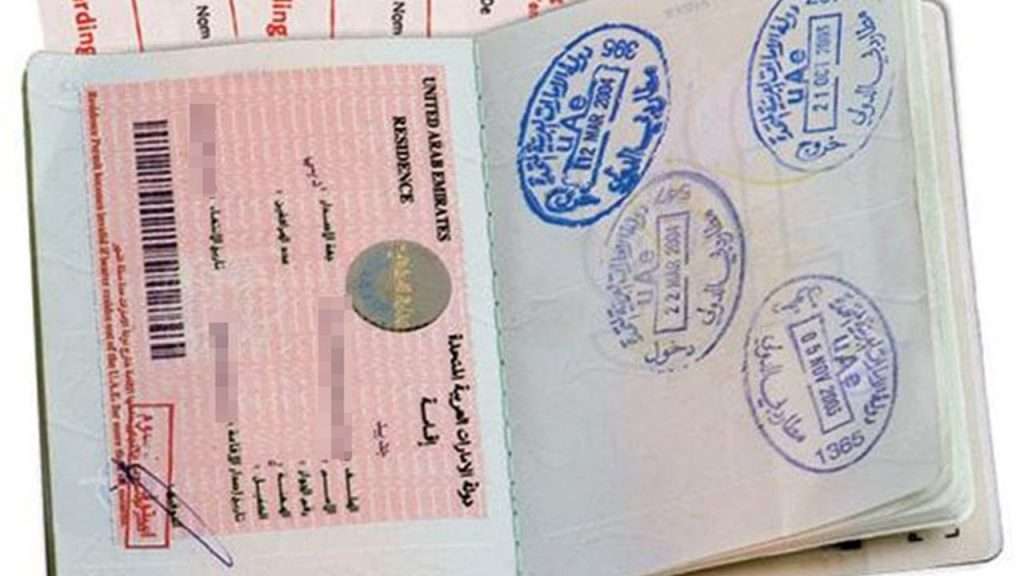Adding a Favicon in WordPress website is very easy. You can either use a jpg or PNG file to use as a favicon image or a .ICO file. However, using .ico file is much better.
Making a Favicon Through PhotoShop:
First of all remember, to make a favicon work it needs to be 16 * 16 in height and width. You can make the image size 16 *16 by (image size) option in Adobe photoshop.
Just open adobe photoshop and Click on Image>image size… change the image size to 16 height by 16 width.
Using Website to Create a Favicon:
Another way of making a favicon is by using this website (www.favicon.cc). The website has a user friendly interface and you will find no problem in making a favicon.ico file. Just upload the image that you want to make as your favicon and it will work like a breeze.
Uploading the Favicon to Webhosting:
Now comes the difficult part. Open your webhosting account through any FTP software or directly through your web hosting website. Now add favicon.ico file to public folder of your website. In most cases it is (public_html) folder.
Making a Copy of Header.php:
In wordpress there are many files in the theme folder. You have to select the header.php file from themes folder of your wordpress website.
In most cases you can get the website by web URL/wp-content/theme/header.phpJust download the file and upload it in the child theme of your website.
Linking favicon.ico to Website Header:
Now go to your admin panel and open editor of your website. You have to add this line to your header.php file.
<link rel=”icon” type=”image/png” href=”http://URL.com/favicon.ico”>
Add this file after <head> section.
refresh your website by pressing F5 or clear cookies and again go to your website. You will see your favicon image on top of the brower tab.