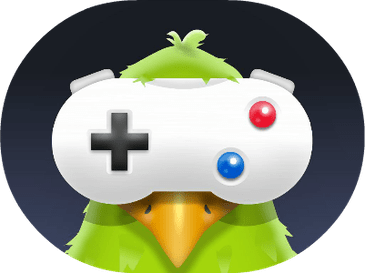I recently launched this website. In the beginning I made the whole website on a local server using WAMP. But then I found that the website was not merging with the live server. Whenever I tried to upload the website on a live server the website would simply not work and some error message would show up on the homepage of the website.
So, I got another Idea. I will be explaining that Idea here in bulletin points so that you can understand easily.
What do we have to upload on a live server?
When we want to upload our website to a live server there are few things that we have to upload. These are, the posts and pages that we have written on the local host, our theme settings and the widgets and the users.
How we normally migrate them to our live website?
Well we normally migrate these settings to a live server by importing all the content to the MySQL library. That is the database in which the wordpress is installed on the live server. But in my case I was not able to upload the files because of some kind of error. So, I was thinking of doing everything manually when this idea came to my mind.
Using Word press Export Function to Export Content from Local host:
The website that is in your live server has a function called ‘Export’ in the tools option of WordPress. When you click this EXPORT function an XML file is created and saved on the desktop of your computer (or where ever you have directed the browser to save files). This XML file is all you want to migrate your settings in to the live site.
Importing content in Live Site Using IMPORT function in WordPress:
Okay, I will assume that you have exported the XML file and it now resides on your desktop. So, now you will have to log in to your live website through Wp-admin. And in the Tools menu there is a function called import. You will have to import the xml file (which has all the content) in to the new wordpress website. When your import is finished the website will ask you whether you want to upload the Author of that website. You have the choice to upload the previous author or link all those posts to your new author. Ta daa… your old posts, pages, authors are uploaded to your new website.
In my next tutorial I will tell you about how you can bring the theme and settings of that theme to your live website from Local Host.
Well that was all folks.