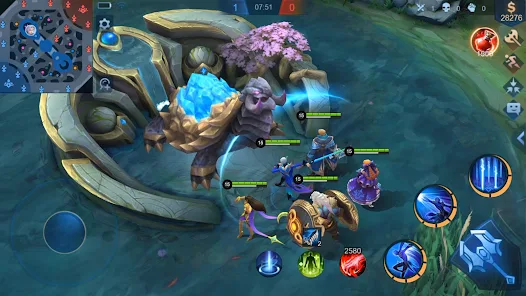The error SU-41350-3 means “The update file cannot be recognized.” But what does it truly mean? Let’s find out.
What Does SU-41350-3 Error Mean on PlayStation 4?
The SU-41350-3 error on PlayStation 4 refers to a system software update error. This error occurs when the PS4 console is unable to install the system software update due to an issue with the USB storage device used for the update. This error code is usually accompanied by an error message that reads, “Cannot find the update file. Connect a USB storage device that contains an update file for reinstallation for version 8.50 or later.”
This error can occur if the USB storage device is not formatted correctly, if the update file is corrupted, or if there is an issue with the USB port on the PS4 console. In some cases, this error can also occur if there is an issue with the PS4’s hard drive.
If you encounter the SU-41350-3 error on your PS4, you will need to troubleshoot the issue to determine the cause and resolve it.
Why SU-41350-3 Error Occurs on PS4?
The SU-41350-3 error on PS4 can occur due to various reasons, including:
- Corrupted update file: If the system software update file is corrupted during the download or transfer process, the PS4 console will be unable to install it and will show the SU-41350-3 error.
- Improperly formatted USB storage device: If the USB storage device used to install the system software update is not formatted correctly, the PS4 console will be unable to read the update file and will display the SU-41350-3 error.
- Faulty USB port: If there is an issue with the USB port on the PS4 console, such as a loose connection or damage to the port, the console may be unable to read the update file from the USB storage device and will show the SU-41350-3 error.
- Hard drive issues: If there are problems with the PS4’s hard drive, such as bad sectors or other physical damage, it may prevent the system software update from installing correctly and result in the SU-41350-3 error.
- System software conflicts: In some cases, conflicts with existing system software or other applications running on the PS4 console can cause the SU-41350-3 error to occur during the update process.
By identifying the root cause of the SU-41350-3 error, you can take the necessary steps to resolve it and successfully install the system software update on your PS4.
How to Solve SU-41350-3 Error on PS4?
Here are the steps to solve the SU-41350-3 error on PS4:
- Download the system software update file from the official PlayStation website onto your computer.
- Make sure that the USB storage device you are using to install the update has at least 1 GB of free space and is formatted as FAT32 or exFAT.
- Create a new folder on the USB storage device and name it “PS4”. Within this folder, create another folder named “UPDATE” in all caps.
- Copy the downloaded system software update file to the “UPDATE” folder on the USB storage device. Be sure to use the correct file name and file extension (PS4UPDATE.PUP).
- Safely eject the USB storage device from your computer and connect it to the PS4 console.
- Boot the PS4 console into Safe Mode by holding down the power button for seven seconds until you hear a second beep.
- Select “Update System Software” from the Safe Mode menu.
- Follow the on-screen instructions to install the system software update from the USB storage device.
If you encounter the SU-41350-3 error during the update process, try the following steps:
- Disconnect the USB storage device and turn off the PS4 console.
- Check that the USB storage device is properly formatted and has enough free space. Also, ensure that the system software update file is named correctly and located in the “UPDATE” folder on the USB storage device.
- Restart the PS4 console and try the update process again.
If the error persists, try using a different USB storage device or downloading the system software update file again from the official PlayStation website. If none of these steps work, contact PlayStation Support for further assistance.
Best Solution to Fix SU-41350-3 Error on PS4
One of the best solutions to fix the SU-41350-3 error on PS4 is to perform a full initialization of the PS4 console. This solution involves resetting the PS4 to its factory settings and erasing all data and settings, so it should only be used as a last resort when all other troubleshooting steps have failed.
Here are the steps to perform a full initialization of the PS4 console:
- Back up any important data or game saves from your PS4 console to an external storage device.
- Turn off the PS4 console and disconnect all cables, including the power cord.
- Wait at least 30 seconds before reconnecting the power cord and turning on the PS4 console.
- Hold down the power button on the PS4 console until you hear a second beep, which indicates that the console is in Safe Mode.
- Select “Initialize PS4 (Reinstall System Software)” from the Safe Mode menu.
- Follow the on-screen instructions to complete the full initialization process, which will reinstall the PS4’s system software and erase all data and settings.
- After the initialization process is complete, restore your backed-up data and game saves to the PS4 console.
Note that performing a full initialization of the PS4 console will erase all data and settings, so be sure to back up any important data before proceeding.
How to Prevent Error SU-41350-3 from Happening on PS4?
Here are some tips to prevent the SU-41350-3 error from happening on your PS4:
- Keep your PS4 console and system software up to date with the latest updates from the official PlayStation website.
- Use a reliable and stable internet connection to download and install system software updates on your PS4 console.
- Always follow the instructions carefully when installing system software updates on your PS4 console, including properly formatting the USB storage device and naming the update file correctly.
- Use a USB storage device with sufficient free space and formatted as either FAT32 or exFAT when installing system software updates on your PS4 console.
- Regularly back up important data and game saves from your PS4 console to an external storage device or cloud storage service to avoid losing them in case of errors or data loss.
By following these tips, you can minimize the risk of encountering the SU-41350-3 error on your PS4 console and ensure a smooth and trouble-free gaming experience.