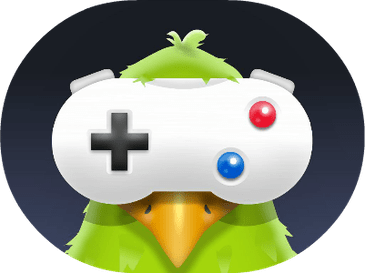Error Code CE-34878-0: An error has occurred with the application. What to do now? Find the fix below.
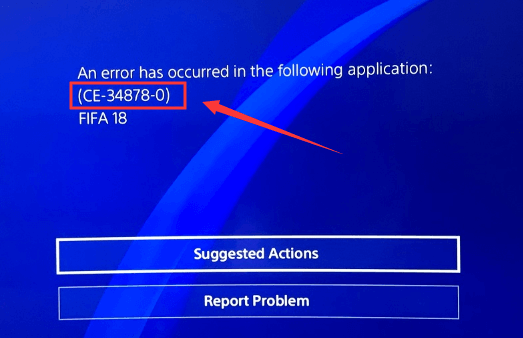
What Does CE-34878-0 Error Mean on PS4?
CE-34878-0 is a common error code that can occur on the PlayStation 4 (PS4) console. This error code indicates that an application or game has crashed, and it is often accompanied by an error message that says “An error has occurred in the following application (CE-34878-0).” The error code can be frustrating for gamers, as it can cause them to lose progress in a game or prevent them from playing altogether.
Why CE-34878-0 Error Occurs on PS4?
Here are some possible reasons why this error code might appear:
- System software issues: Sometimes, the CE-34878-0 error code can be caused by issues with the PS4 system software. This could be due to outdated software, corrupted data, or a glitch in the system.
- Game-related issues: The error code can also be caused by issues with a specific game or application. This could be due to bugs or glitches within the game, corrupted game data, or conflicts with other software running on the console.
- Hardware issues: In some cases, the CE-34878-0 error code can be caused by hardware issues with the PS4 console. This could include a faulty hard drive or other internal components.
Here are some steps you can take to troubleshoot the CE-34878-0 error code:
- Restart the console: The first step you should try is to restart the PS4 console. This can sometimes resolve temporary software glitches that may be causing the error.
- Update the system software: Check if there are any updates available for the PS4 system software, and install them if necessary. This can often resolve software-related issues that may be causing the error.
- Reinstall the game or application: If the error code only appears when playing a specific game or application, try uninstalling and then reinstalling it. This can sometimes resolve issues with corrupted game data or conflicts with other software.
- Check for hardware issues: If none of the above steps resolve the error, it’s possible that there may be hardware issues with the PS4 console. Consider contacting Sony customer support or taking the console to a professional repair service for further diagnosis.
Overall, the CE-34878-0 error code can be frustrating for PS4 users, but there are several steps that can be taken to troubleshoot and resolve the issue.
How to Solve CE-34878-0 Error on PS4?
There are a few different reasons why this error code can happen. One possibility is that there’s something wrong with the PS4’s software, like a glitch or a bug. Another possibility is that there’s a problem with the game you’re playing, like a corrupted file or a conflict with other software on the console. Finally, it’s also possible that there’s a hardware problem with the PS4, like a faulty hard drive.
To fix the CE-34878-0 error code, there are several steps you can take. Here’s a more detailed explanation of each step:
- Restart your PS4: This is a simple step, but it can sometimes resolve temporary software glitches that might be causing the error. To restart your PS4, just press and hold the power button until it turns off, and then press the power button again to turn it back on.
- Update your PS4: Check if there are any updates available for your PS4’s software, and install them if necessary. This can often resolve software-related issues that might be causing the error. To check for updates, go to Settings > System Software Update.
- Reinstall the game: If the error code only appears when you’re playing a specific game, try uninstalling the game and then reinstalling it. This can sometimes resolve issues with corrupted game data or conflicts with other software on the console.
- Contact Sony Support: If none of the above steps resolve the error, you can contact Sony customer support for further assistance. They may be able to provide additional troubleshooting steps or help you diagnose a hardware issue with your PS4.
In summary, the CE-34878-0 error code is a frustrating problem that can happen when you’re playing games on your PS4. However, there are several steps you can take to try and fix the problem, including restarting your console, updating your software, and reinstalling the game. If none of these steps work, it’s always a good idea to contact Sony support for further assistance.
Best Solution to Fix CE-34878-0 Error
The best solution to fix CE-34878-0 error on PS4 is to update your PS4 system software to the latest version available. Here’s how to do it:
- From the PS4 home screen, go to Settings.
- Scroll down to System Software Update.
- If there’s an update available, follow the on-screen instructions to download and install it.
- Once the update is complete, restart your PS4.
Updating your PS4 system software to the latest version can help fix bugs and other issues that may be causing the CE-34878-0 error. If this solution does not work, you may need to try some of the other troubleshooting steps, such as deleting and reinstalling the game, or contacting Sony support.
Prevent Error CE-34878-0 from Happening on PS4
While it’s not always possible to completely prevent the CE-34878-0 error from happening on your PS4, there are several steps you can take to minimize the chances of encountering it:
- Keep your PS4 system software up to date: Make sure to regularly check for software updates and install them when they become available. This can help prevent bugs and other issues that may cause the error.
- Keep your games updated: Similarly, keep your game software updated to the latest version available. Game updates often contain bug fixes that can help prevent the error from occurring.
- Avoid playing games while they are downloading or installing: Playing games while they are still downloading or installing can sometimes cause conflicts and errors, so it’s best to wait until the process is complete before playing.
- Avoid playing games that are known to cause the error: If you notice that a particular game consistently triggers the CE-34878-0 error, you may want to avoid playing it until the issue has been resolved.
- Perform regular maintenance on your PS4: Regularly cleaning your PS4, keeping it well-ventilated, and avoiding placing it in dusty or humid environments can help prevent hardware issues that may cause the error.
By following these steps, you can help minimize the chances of encountering the CE-34878-0 error on your PS4. However, keep in mind that some issues may be beyond your control, and the error may still occur despite your best efforts.