You may need to modify the payment method for your iCloud storage subscription for various reasons. Perhaps you wish to streamline your accounts, save interest and overdraft costs, or change the information on an expired credit card.
Whatever your reason, changing your iCloud payment method is simple for any device. The only caveat is that doing so will alter your payment method for any future Apple purchases.
You Can Change/Remove/Add Credit Card on iCloud
You may change your credit card information in Settings on your iPhone or iPad, or on the Mac App Store.
Go to Account Settings > Payment Method > Credit/Debit Card

How to Change Your iPhone, iPad, or iPod Touch Payment Method
- Launch the Settings app.
- Simply tap your name.
- Select Payment & Shipping. You may be prompted to sign in using your Apple ID.
You may accomplish the following from here:
- Tap Add Payment Method to add a payment method.
- Changing a payment method — After selecting a payment option, you may change your details. You may be required to enter the security code displayed on the back of your credit or debit card. If you use Apple Pay, go to the Wallet app to update the card details.
- To remove a payment method, go to Edit, click the red Delete icon, and then click Remove. You can’t deactivate all payment methods if you have an outstanding debt, subscriptions that include an iCloud storage plan, or utilise purchase sharing.
- Change the order of your payment methods by going to Edit and dragging the move order icon.
How to Change Mac App Store Payment Method
- Launch the Mac App Store.
- Check the bottom of the sidebar to find your name. Click your name or the sign in button.
- Click the View Information button.
- Click Manage Payments next to Payment Information. (If you’re using an earlier version of macOS, click Edit next to Payment Type.) You may be prompted to enter your Apple ID.
- You can accomplish these things from here.
- To make changes to a payment method, click Edit next to the payment method. You may be required to enter the security code displayed on the back of your credit or debit card.
- Add a payment method — Click the Add Payment button.
- Remove a payment method by selecting Edit next to the payment method and then selecting Remove. You can’t deactivate all payment methods if you have an outstanding debt, subscriptions that include an iCloud storage plan, or utilize purchase sharing.
- Change the order of your payment methods by holding your pointer over a payment method and clicking the move order button.
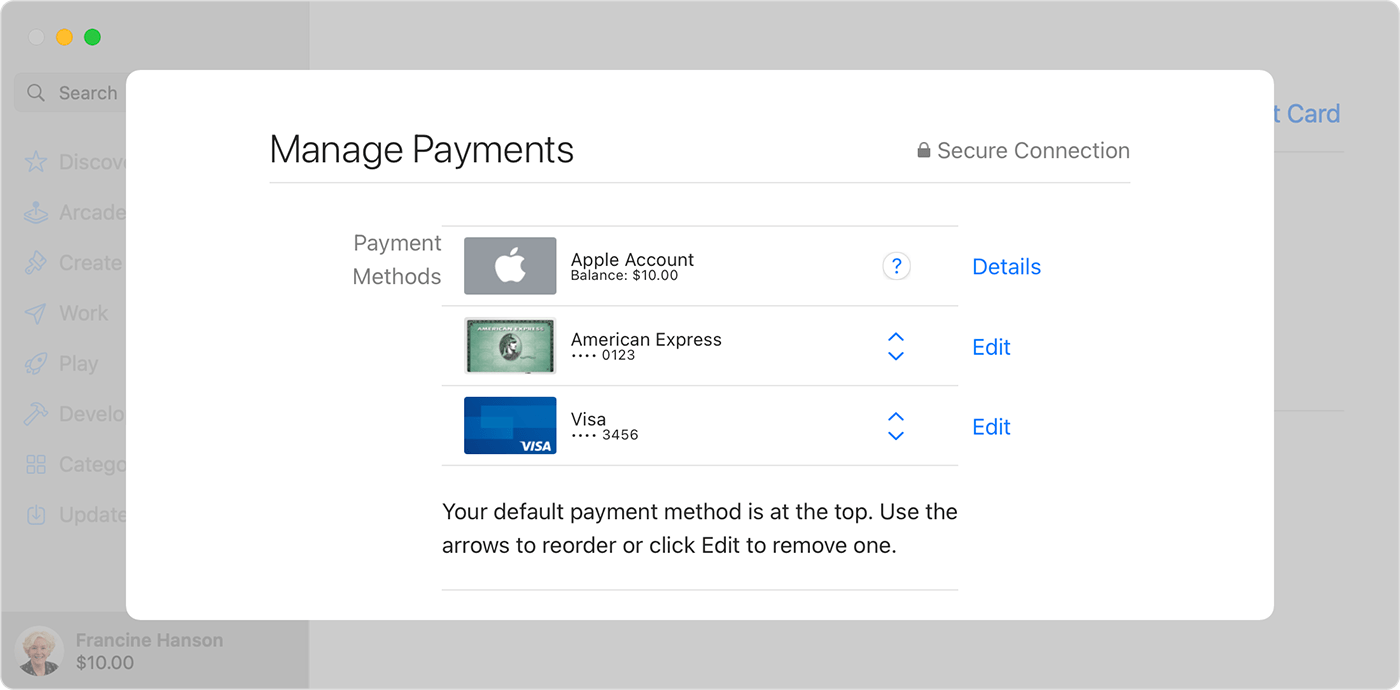
Why Can’t I Change My Payment Method on iCloud?
If you can’t change the payment method on iCloud, then you can directly contact Apple support using your iCloud email id. They can help you with the process.
To change the iCloud payment method:
Select Settings > iCloud from the main menu
Select the email address associated with your iCloud account. Select Payment Information to modify your payment settings (such as your credit card’s expiry date or billing address). To edit anything else, just touch it.
Can I Use Different Payment Methods for Different Apple Services?
It is not possible to store multiple payment methods for use with various Apple products. You can’t, for instance, pay for your iCloud storage with one card and your iTunes purchases with another.
You can only use one payment method for all Apple products or services associated with a single Apple ID or account.



