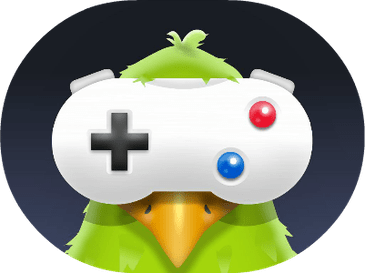PlayStation, the popular gaming console, offers a convenient way for users to purchase games and add-ons through their PlayStation Wallet. However, sometimes users may encounter errors when attempting to add funds to their wallet. These errors can be frustrating and prevent users from making the purchases they want. In this article, we will explore some common errors users may encounter when adding funds to their PlayStation Wallet and provide solutions to help resolve these issues. By following the steps outlined in this guide, users can successfully add funds to their wallet and get back to enjoying their favorite games on the PlayStation console.
Why Do You Get Error Adding Funds to PlayStation Wallet Error?
There are several reasons why users may encounter errors when attempting to add funds to their PlayStation Wallet. Some of the common reasons include:
- Invalid payment method: If the payment method linked to the user’s PlayStation account is invalid or expired, it can prevent funds from being added to the wallet.
- Insufficient funds: If the user’s bank account or credit card has insufficient funds to cover the transaction, it can result in an error when attempting to add funds to the PlayStation Wallet.
- Server issues: Sometimes, PlayStation servers may experience issues that prevent users from adding funds to their wallet. This can be caused by maintenance or technical problems.
- Incorrect billing information: If the billing information entered by the user is incorrect, such as the billing address or zip code, it can result in an error when attempting to add funds to the PlayStation Wallet.
- Region restrictions: PlayStation may have certain region restrictions that prevent users from adding funds to their wallet if they are located in a different region.
How to Fix Error Code CE-37732-2 On PS4
How to Resolve the Error of Funds on PlayStation Wallet?
Here are some steps you can take to fix the issues you may encounter when adding funds to your PlayStation Wallet:
- Verify payment method: Make sure that the payment method linked to your PlayStation account is valid and up-to-date. Check if your credit card or bank account has sufficient funds to complete the transaction.
- Try a different payment method: If your payment method is not working, try adding funds using a different payment method, such as PayPal or a different credit card.
- Wait and try again: If the error is caused by server issues, wait for some time and try adding funds to your PlayStation Wallet again later.
- Double-check billing information: Ensure that the billing information you entered is correct, including the billing address and zip code.
- Check for region restrictions: If you are trying to add funds from a different region, make sure that your account is set up for the correct region. You may need to create a new account for the correct region.
- Contact PlayStation support: If none of the above solutions work, contact PlayStation support for further assistance. They may be able to help you troubleshoot and resolve the issue.
How to avoid PlayStation Store payment issues?
Here are some additional tips to avoid PlayStation Store payment issues that were not previously mentioned:
- Use a supported payment method: Make sure that the payment method you are using is supported by the PlayStation Store. Some payment methods, such as prepaid cards, may not be accepted.
- Keep your device software up-to-date: Ensure that your PlayStation console or mobile device is running on the latest software version to avoid any potential compatibility issues with the PlayStation Store and payment methods.
- Clear cache and cookies: Clear your browser’s cache and cookies before making a purchase, as outdated information can cause issues with transactions.
- Check for any pending transactions: If you have any pending transactions, wait for them to complete before attempting to make another purchase.
- Verify your account: Verify your account by adding a valid email address and mobile phone number to avoid any potential issues with account security and payment.
- Monitor your account activity: Regularly monitor your account activity for any unauthorized transactions or suspicious activity. If you notice anything unusual, contact PlayStation support immediately.
By following these tips, you can help prevent payment issues and ensure a smooth purchasing experience on the PlayStation Store.
How to Fix Error Code WS-37469-9 On PS4?
Video to Resolve Funds Adding Error on PlayStation Wallet
Say goodbye to PlayStation Wallet fund errors with these easy steps! Watch our video guide to learn how to add funds hassle-free and enjoy your favorite games.
How to Fix Error Code SU-41350-3 On PS4?
How do You fix the PlayStation Store purchase error?
If you getting the same error when purchasing from PlayStation store, then try the following methods to resolve it.
- Disable any ad-blockers or VPNs: Ad-blockers or VPNs may interfere with the PlayStation Store’s ability to process transactions. Disable any ad-blockers or VPNs before making a purchase.
- Try a different device: If you are experiencing purchase errors on a particular device, try using a different device to see if the issue is resolved.
- Check for errors in your purchase history: Check your purchase history to see if there are any errors or issues with previous transactions that may be preventing you from making a new purchase.
- Remove any items from your cart: If you are experiencing purchase errors while attempting to buy multiple items, try removing all items from your cart and making a purchase one item at a time.
- Verify your account information: Verify that your account information, including your name, address, and payment details, is correct and up-to-date.
In conclusion, encountering errors when adding funds or making purchases on the PlayStation Store can be frustrating, but there are several steps you can take to resolve these issues. By ensuring that your payment method and account information are up-to-date and accurate, checking your network connectivity, clearing your cache and cookies, and contacting PlayStation support for assistance when needed, you can help prevent and resolve payment errors. By following these tips, you can have a smoother and more enjoyable experience when using the PlayStation Store to purchase your favorite games and content.