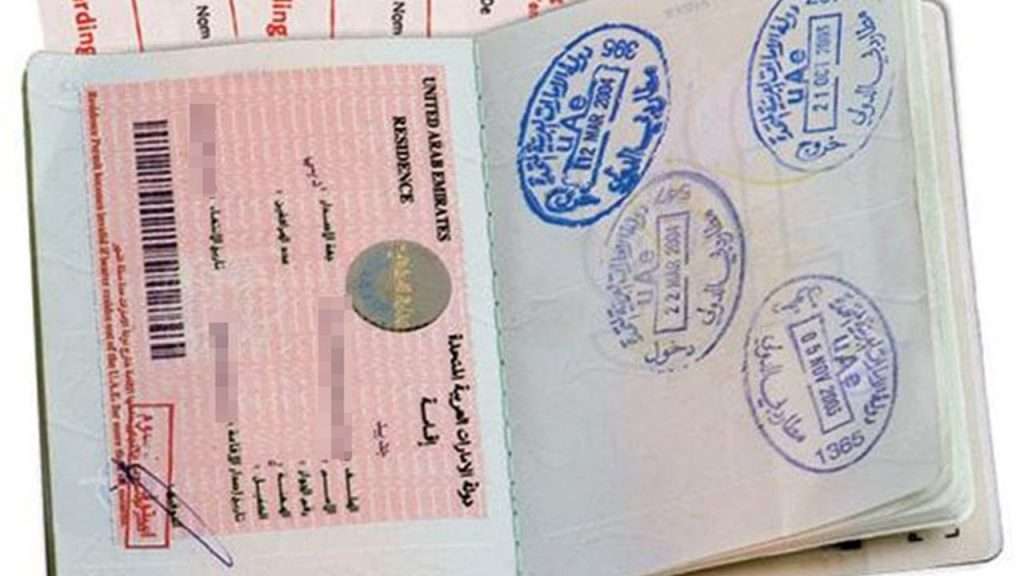Solution : The most common “solution” for Etisalat Home Wireless Advance connectivity issues, especially when basic restarts fail, often involves patience and waiting for Etisalat to resolve a network-wide outage or technical issue. While you should always start by restarting your device and checking connections, many prolonged outages are due to external factors like infrastructure damage, which only the service provider can fix. Monitor Etisalat’s official channels for updates.
Facing internet connectivity problems with your Etisalat Home Wireless Advance can be frustrating. This guide cuts straight to the core, explaining what steps you can take yourself and, crucially, what to expect when the problem lies beyond your control.
MY INTERNET IS DOWN! WHAT ARE THE FIRST THINGS I SHOULD DO?
Before contacting Etisalat, perform these quick checks. These steps often resolve minor glitches.
- Restart Your Etisalat Device:
- Unplug: Disconnect the power cable from your Etisalat Home Wireless Advance device.
- Wait: Leave it unplugged for at least 30-60 seconds. This ensures a full power cycle.
- Re-plug: Connect the power cable back into the device.
- Monitor: Wait a few minutes for the device to fully boot up and for its indicator lights (Power, Internet, Wi-Fi) to stabilize. They should typically be solid green or blue.
- Test: Try connecting to the internet from your devices.
- Check Physical Connections:
- Power Cable: Ensure the power cable is firmly plugged into both the Etisalat device and the wall socket. A loose connection can prevent power.
- Ethernet Cables (if used): If you’re using wired connections, ensure all Ethernet cables are securely seated at both ends (e.g., from the Etisalat device to your computer or another router) and are not damaged.
- Consider a Factory Reset (Use with Caution):
- A factory reset can fix software issues but will erase all your custom Wi-Fi settings (name, password). You’ll need to reconfigure them.
- Process: Locate the small recessed reset button on your device. Using a paper clip, press and hold it for 10-15 seconds until the lights flash or the device restarts.
- Reconfigure: After reset, connect to the default Wi-Fi network (details on device sticker) and access the device’s web interface (e.g., 192.168.1.1 in your browser) to set up your Wi-Fi network again.
I’VE TRIED EVERYTHING! WHY ISN’T MY INTERNET WORKING? (UNDERSTANDING EXTERNAL FACTORS)
If restarting and checking connections don’t work, especially if the problem persists for hours, it’s highly likely that the issue is with Etisalat’s network, not your device.
- Network Outages: These are widespread service disruptions affecting many users in an area. Causes can include:
- Infrastructure Damage: Fiber optic cable cuts due to construction, equipment failure, or power issues at Etisalat’s end.
- Planned Maintenance: Scheduled upgrades that might cause temporary interruptions (usually announced).
- Technical Glitches: Software or hardware issues within Etisalat’s data centers or routing equipment.
- Why You Can’t Fix It: When the problem is at the provider’s end, your home device is simply not receiving the internet signal. No amount of restarting your router will fix a problem with the main network lines or servers. The solution lies entirely with Etisalat.
ETISALAT INTERNET OUTAGE? WHERE DO I CHECK FOR UPDATES?
When your internet is down due to a potential outage, your next step is to gather information.
- Check Etisalat’s Official Channels:
- Etisalat Website/App: Visit the official Etisalat website or use their mobile application. Look for a “Service Status,” “Outages,” or “Support” section.
- Social Media: Check Etisalat’s official pages on platforms like X (formerly Twitter) or Facebook. They often post updates on widespread outages, and other users might also be reporting similar issues.
- Contact Customer Service:
- If online channels provide no information, contact Etisalat customer service. Be patient, as call volumes can be high during outages.
- Clearly state your issue, mention the troubleshooting you’ve already done, and ask if there are any known service interruptions in your area.
WHEN IS IT TIME TO CALL ETISALAT (AND GET A TECHNICIAN)?
If basic troubleshooting fails and there are no reported widespread outages in your area, or if the issue is unique to your connection, it’s time for more direct support.
- Persistent No Connection: Your internet has been down for many hours/a day without any public outage announcements.
- Device Malfunction: Your Etisalat Home Wireless Advance device lights are completely off, or behaving erratically, even after restarting and confirming power supply. This could indicate a faulty device.
- Specific Line Issue: Etisalat might need to perform a remote diagnostic check on your specific connection line. If this doesn’t resolve it, they may schedule a technician visit to your home to inspect the physical connection and equipment.
For Etisalat Home Wireless Advance connectivity issues, always start with simple steps like restarting and checking physical connections. However, be prepared that many prolonged outages are due to large-scale network problems that only Etisalat can resolve. Your primary action then shifts to monitoring official communications and patiently waiting for service restoration, highlighting the importance of clear communication from the service provider during such times.