Do you want to turn off Airplay mode on your iPhone or iPad or a Mac PC? Here is how to do that easily.
AirPlay is a useful tool that allows you to broadcast films, music, images, videos and other entertainment mediums from your Apple devices to speakers, smart TVs, or your Apple TV. However, if you don’t wish to share media between devices, you must turn off AirPlay. The methods for turning off AirPlay on the iPhone, iPad, and macOS are listed below.
For iPhones with the Home button
- Swipe up from the bottom of the screen to open the control center.
- Choose from the Music or Screen Mirroring widget.
- Select the stop mirroring or stop Airplay option.
/002-enable-airplay-for-iphone-ios-6-2438634-70f403267e004d16baf1dded78e2849f.jpg)
For iPhone without a Home button
- Swipe down from the top right corner to open the control center.
- Choose from the Music or Screen Mirroring widget.
- Select the stop mirroring or stop Airplay option.
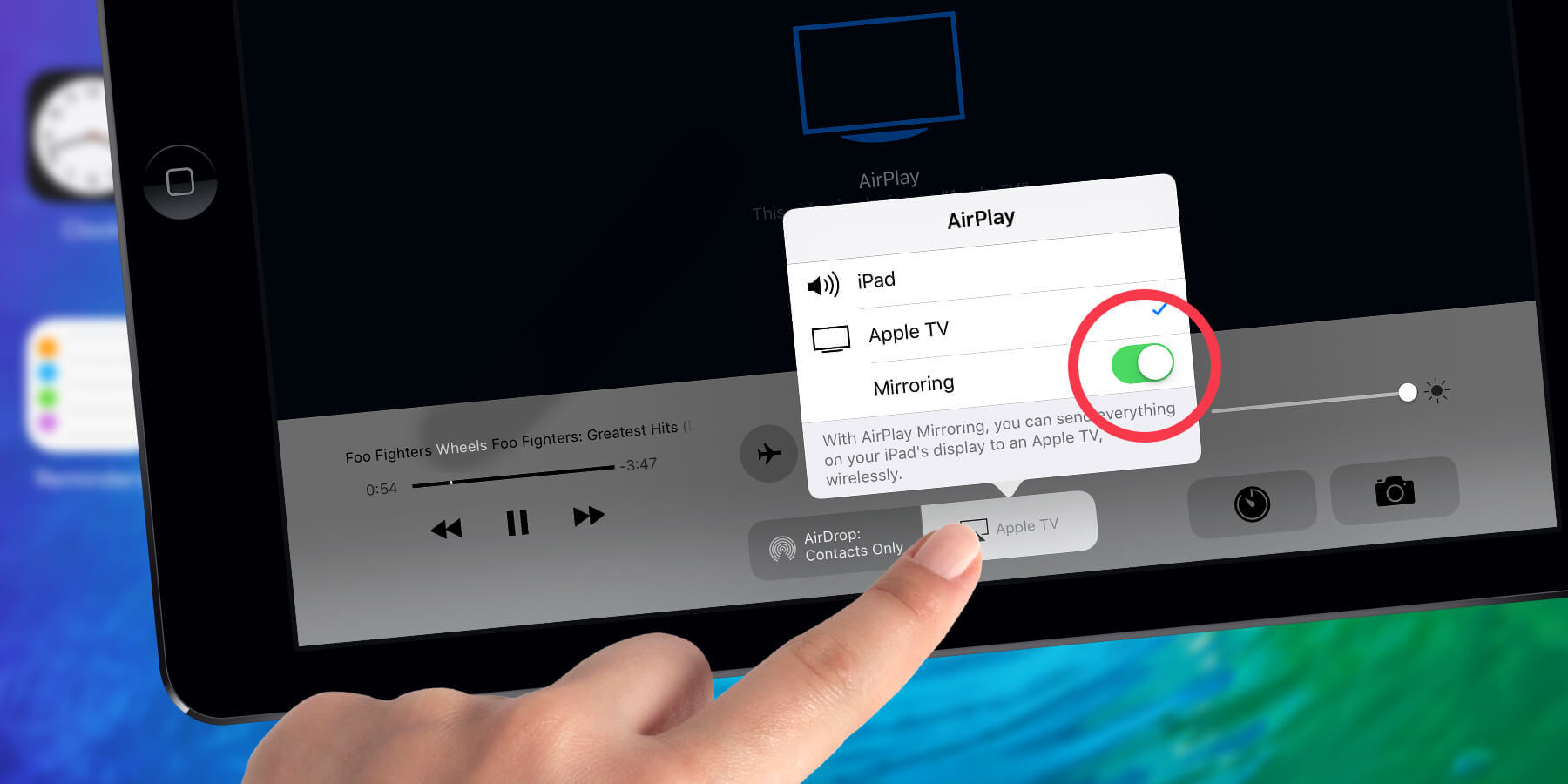
Where are the AirPlay settings on my iPhone?
Use the Apple Home app to customize the settings for your AirPlay devices. Turn AirPlay on and off, limit AirPlay access, modify the names of your devices, assign a device to a room, and allow users to project their device screen to your Apple TV or other smart TV using the Home app on your iPhone.
Where is the AirPlay button?
The AirPlay button can be found in the app you use to cast media (for example, the YouTube app). The rectangle with the upward-pointing arrow is the AirPlay button. It’s normally at the very bottom of the app’s screen.
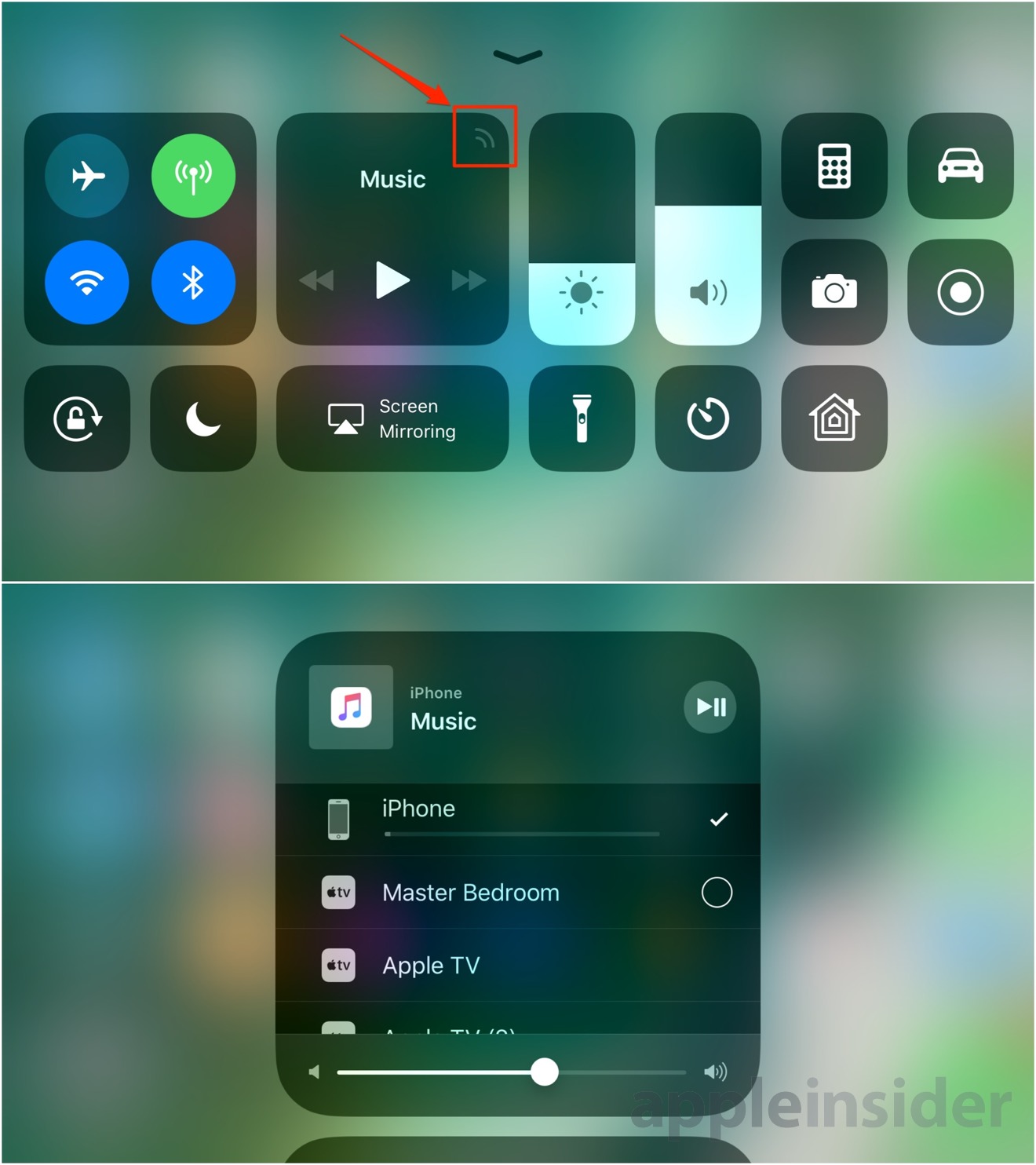
The tiny AirPlay button is on the top-left corner in iOS (both iPhone and iPad)
How can I uninstall AirPlay on my iPhone?
AirPlay cannot be uninstalled or removed. Turning off AirPlay is the closest you can get to delete it. Open Control Center, tap Screen Mirroring, and then tap Stop Mirroring to switch off AirPlay on your iPhone.
What does AirPlay mirroring mean?
Using AirPlay mirroring, you may share everything that’s going on on your phone on a bigger screen, like a television. You can, for example, use AirPlay to cast a movie from your phone to a TV screen.





