Summary:
- Use Guided access to get rid of bottom bar on your iPhone
- Settings > Accessibility > Guided Access
- Turn it on with a passcode or Face ID
- Guided Access only removes bottom bar for one app at a time
The gray bar at the bottom of your iPhone screen doesn’t look too appealing when you are watching content or playing a game that you like. So, what is the best option available to you to get rid of the bottom gray bar on your iPhone?
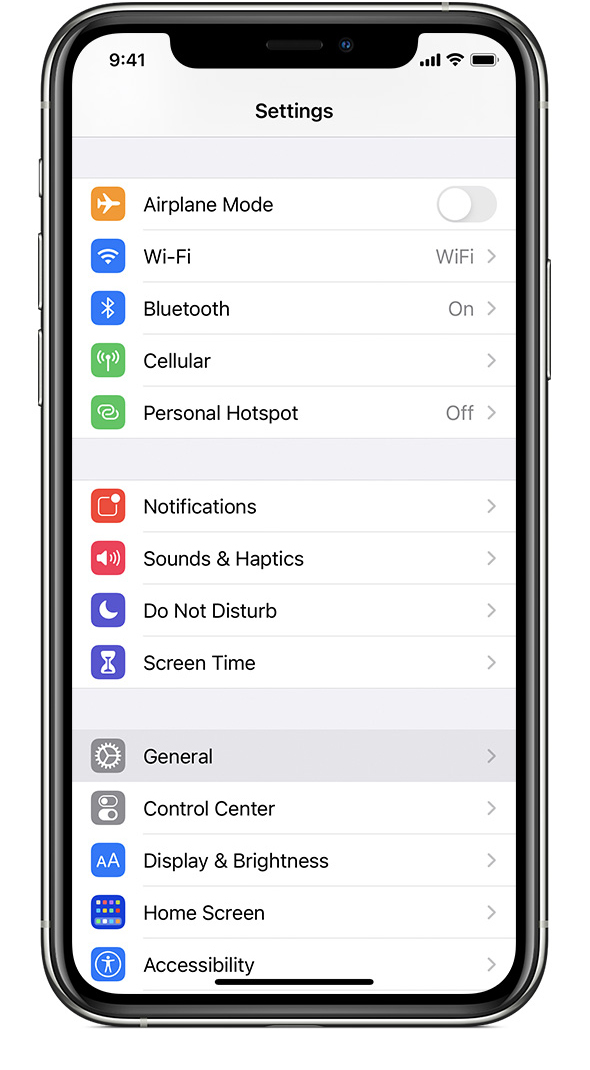
Can You Get Rid of the Bottom Bar on iPhone?
The answer is No. There is no built-in setting on the iPhone to get rid of the gray home bar at the bottom of your iPhone’s display.
But there are some ways through which you can remove the bottom bar from your iPhone’s screen. We will be discussing these options below in detail. But first…
Why Should You Get Rid of the Bottom Bar on iPhone?
Many people get irritated when they see something obstructing their view of the whole screen on their iPhone or iPad devices. The bottom bar on the iPhone does that especially when you are watching movies, viewing Instagram stories, or just playing random games to have fun.
In all these scenarios, you would want to get rid of the bottom bar on your iPhone.
Get Rid of Bottom Bar on iPhone with Guided Access
One easy way to get rid of the bottom bar on your iPhone is with the Guided Access feature of iPhone.
The feature was introduced to limit what kids can do on your iPhone. With this feature in action, your iPhone only displays what you want to display and everything else is hidden from the screen.
The only problem… Guided Access feature is only limited to work on a single screen at a time. This means you will have to remove the bottom bar on each app that you want to use using the Guided Access feature separately.
To remove the bottom bar on your iPhone device, click on Settings > Accessibility > Guided Access:
Toggle the Guided Access switch on your iPhone to Turn It On.
You will be taken to a Pass code screen. Add the Pass Code to set the Guided Access passcode on your screen.
- You can also use Face Id instead of the passcode to unlock the Guided Access section on your iPhone.
- You can also add Guide Access shortcut on your Accessibility shortcut menu.
- Remember that you can access the Accessibility menu option by triple-clicking the side button.
How to Use Guided Access on iPhone to Remove Bottom Bar?
- Start the app that you want to use with the bottom bar removed on your iPhone.
- Click the Power button on your iPhone to activate the Guided Access feature.
- Tap on the Guided Access feature to enable it.
- To exit the Guided Access feature, again open the Guided Access feature by tapping the power button three times.
- Now tap Guided Access to bring the passcode screen. If you have enabled Face ID, you can also use your face to get out of the Guided Access app.
How to Get Rid of the Bottom Bar on iPhone Messages?
If the bottom bar is hiding your iPhone messages, then you can get rid of it by clicking on the Settings > Messages > Show Subject Field Toggle.
Now turn off the subject field toggle by going back to Settings > Messages > Turn Off Show Subject Field Toggle.
These are the only methods available to get rid of the bottom bar on your iPhone without any additional scripting.



