Here is how you can easily unblock a number on a MacBook device that was previous blocked.
Did You Accidentally Blocked Number on MacBook?
There are times when in the heat of moment you block numbers on MacBook. While this is fine, the numbers can be of someone that you may want to contact again. So, how will you unblocked their number now on your MacBook device? That is where this article will come in handy.
See how you can easily unblock numbers of people that you want to talk to and get messages from on MacBook.
iMessage is a popular platform that enables you to exchange text and multimedia messages using your phone number or email address across Macs, iPhones, and iPads. There are occasions when you want to prevent someone from mailing you or contacting you for any reason. Unlike conventional SMS texting, iMessage is linked to an Apple ID and the email address or phone number with which you have registered. That is, if another iMessage-registered sender sends you a message, you will get it on all of your devices, regardless of whether it is delivered to your phone number or email address registered with your Apple ID.
This post will serve as your guide, including instructions on how to unblock those contacts.
How to Open a PLT File on MacBook?
See How to Unblock Number on Mac.
Are you not receiving calls that you believe you should? You accidentally blocked someone, and now you’re wondering how you’d unlock someone on your iPhone. On the other side, maybe the square was intentional, but things have calmed down, and you are ready to receive calls again. Whatever the reason, you need to unblock a number on your MacBook right now. Fortunately, unblocking someone (a phone number, email address, etc.) on your MacBook is a breeze.
You may unblock a phone number or contact if you do not want to accept calls from them. You can generally unlock it later if you change your mind. This post will explain how to unblock contacts or numbers. A block list may be created on a MacBook. You will also not receive calls, texts, or FaceTime from persons on your block list.
How To Uninstall Kodi on MacBook? (Proven Method)
Step-by-Step Guide On How To Unblock Number On MacBook
- Select Preferences from the Messages menu on your Mac.
- To check the list of presently banned iMessage senders, go to the Accounts page and then select the Unblocked icon.
- Select a contact to Unblocked by clicking the Add button.
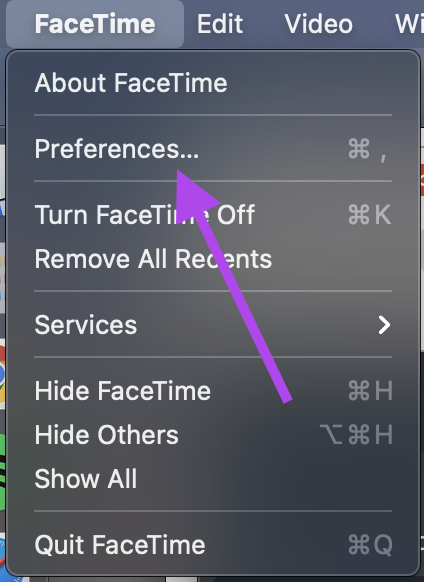
Unblock Number from MacBook on FaceTime
You may also unblock numbers using the MacOS if your Apple accounts are synchronized between your phone and computer. You can see the list for contact details, which are the email addresses and phone numbers. To unblock these numbers from MacBook, you can use iMessages or FaceTime. So, on FaceTime…
- First, launch the “Facetime” app. Using the Launchpad app, you may look for the program if it isn’t already listed on your task bar.
- Scroll down to Preferences after selecting “Facetime” from the drop-down menu in the top left corner of your computer.
- A new window displaying your FaceTime settings and the word Blocked that we’re searching for will appear. On the Blocked tab, click. Here is a list of all the contacts you have banned.
- The contact you wish to unblock will have a vivid blue backdrop behind it when you highlight it. Next, click the “-” sign located in the lower-left corner of the screen. The contact will be unblocked and deleted from the list.
That’s how you unblock contacts on your MacBook from FaceTime and from iMessages. We hope that this article has helped you easily unblock the number of contacts that you would like to talk to using your MacBook.
How To Turn On Mac Monitor with No Power Button
Complete Video to Unblock iMessage Contacts on MacBook
How To Authorize Apple Tv On MacBook?
How to see blocked numbers on MacBook?
- Go to FaceTime or iMessages on MacBook menu.
- Click on Preferences to see the menu appearing
- Click on the Blocked list of contacts to see how many contacts are blocked on your MacBook.
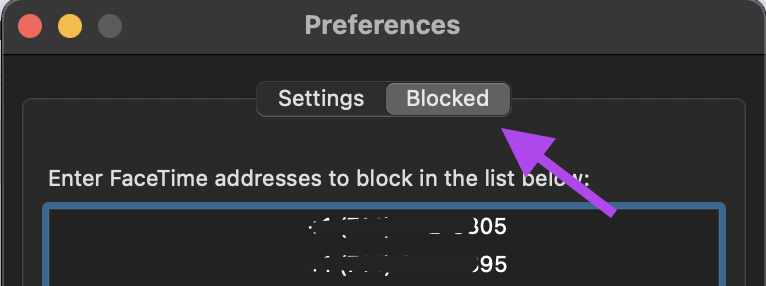
You can now unblock these contacts if you want to engage with them. That’s how you see the blocked numbers on a MacBook system.


