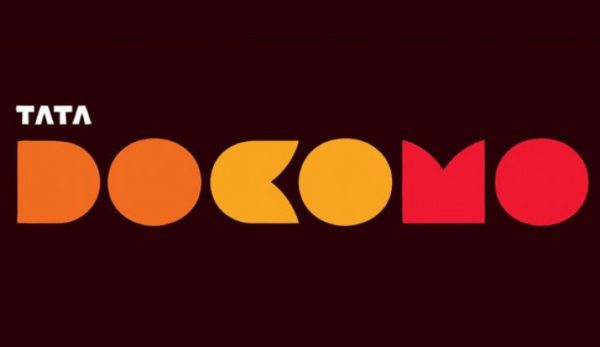Etisalat offers a wide range of services. Their internet connection is lightning fast. That is why residents of the United Arab Emirates purchase Etisalat routers for their homes and offices. However, you might want to change the wifi password on your router from time to time. This may be for security purposes or simply as a precaution. However, it is important to change your Etisalat router password.
So, I’m guessing you’ve come here to learn how to modify or edit the security/wifi key on your router. Don’t worry, I’ll walk you through the process step by step so you can grasp it. So, let’s get this underway…
Method to Change Etisalat Router WiFi Password
So, first and foremost, make sure you’re linked to your Etisalat router/wifi network. To change it, you’ll also need to know the admin username and router login password. Then, to change your password, follow these steps:
Go to HTTP://192.168.1.1 and type in your address. Then log in with your router’s username and password. The default username and password are both admin. Click the left-hand “Advance” option, then wlan2. Change your password in the box next to the Pre-shared key by clicking Security. Don’t forget to press the Apply Changes button when you’re done.
Step by Step Process to Change Etisalat Router Password
- To access your Etisalat router’s IP address, open your internet browser and type it into the address bar. Default IP address is: HTTP://192.168.1.1
- Press the ‘Enter’ key.
- In the appropriate section, type your Admin account’s default password.
- You’ll be prompted to create a new password.
- Fill in the blanks with whatever you want, and try to keep it clear and easy to remember.
- To complete the operation, click ‘Finish.’
That is everything there is to it. This is how you update the password on your Etisalat router. Don’t forget to use a good passcode, though.
Tips for Changing Etisalat Wifi Password:
The passcode must be unique, contain capital and small letters, numbers, and special characters.
After you’ve successfully changed your password. The WiFi network would restart immediately, and it could take up to two minutes for it to be able to communicate. In order to connect to the internet, you’ll also need to click ‘forget your old password’ on the devices where it is already configured and reconnect to the network with your new one.
If you run into any issues while doing so, please let us know.
Or, you should contact Etisalat and explain that you’re having issues with your router’s password. They would undoubtedly resolve the problem.