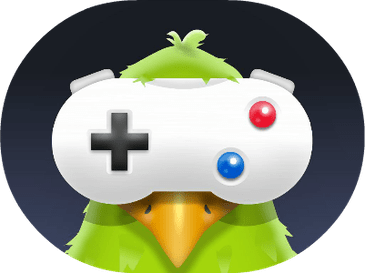Welcome to this blog post about the best solutions for when your iPhone’s Photos app is not recognizing faces! We live in a time where technology is constantly evolving, and taking photos with our iPhones has become increasingly popular.
Unfortunately, this technology isn’t always perfect, and you may find yourself facing the problem of your iPhone’s Photos app not recognizing faces. If this is the case, don’t worry – there are several solutions that can help! Keep reading to learn more about the best solutions for fixing this issue.
Why iPhone Stops Recognizing Faces?
Face recognition is an important feature of iPhones and when this feature stops recognizing faces, it could be due to a number of causes. Some of the most common causes of iPhone not recognizing faces include:
- Poor Lighting: Poor lighting can affect the accuracy of facial recognition. If the area around the phone is too dark, the iPhone won’t be able to accurately recognize faces.
- Obstructions: If anything is obstructing the view of the phone’s camera, the iPhone won’t be able to accurately recognize faces. This includes items such as hats, scarves, or sunglasses.
- Dirty Camera Lens: If the camera lens is covered in dirt, dust, or fingerprints, the iPhone’s facial recognition feature won’t be able to accurately recognize faces.
- Software Issues: If there is a software issue on the iPhone, it may cause the facial recognition feature to fail. This could be due to an outdated version of iOS, a bug in the software, or a malfunctioning camera.
- Unsupported Models: Older iPhones may not have the same level of facial recognition capabilities as newer models. If you have an older iPhone, it may not be able to recognize faces as accurately as newer models.
These are some of the most common causes of iPhone not recognizing faces. If your iPhone is not recognizing faces, it is important to identify the cause of the issue and take steps to address it.
Best iMessage Games You Can Play (Complete List)
How to fix the wrong person in iPhone photos faces?
- Open the Photos app on your iPhone and select the photo with the incorrect face.
- Tap the Face icon at the bottom of the photo.
- Tap the incorrect face and select “Remove” from the menu that appears.
- Tap the “Add” button and select the correct face from your contacts.
- Tap the check mark in the upper-right corner of the photo to save the changes.
- After adding the correct face, scroll down and tap “Notify when found” to ensure that your iPhone will remember the correct face next time.
Why is iPhone Photos not Recognizing Faces?
There are a few possible reasons why iPhone Photos might not be recognizing faces. It could be due to a lack of sufficient facial features in the photos, a lack of good lighting, or a lack of clear details. Additionally, some older versions of iOS may not be able to recognize faces as well as newer versions. Lastly, the iPhone may not have enough storage space to store the facial recognition data.
Alternatives to iPhone Photos for Missing Faces
- Google Photos: This app offers unlimited storage for photos, allowing users to create albums, edit photos and videos, and share them with others.
- Adobe Lightroom: This app has powerful editing tools including color correction, color grading, and cropping, as well as a range of preset filters and effects to help you create stunning images.
- Camera+: This app offers a wide range of features such as a 6x digital zoom, a timer, burst mode, and an intuitive interface.
- Flickr: This app allows users to upload, organize and share photos with friends and family. It also includes an advanced search engine to help users find photos quickly.
- PictureThis: This app uses artificial intelligence to identify and categorize photos, making it easier for users to find and organize their photos.
- ProCamera: This app offers a range of features including slow-motion video, HDR photography, and video stabilization.
- Fyuse: This app allows users to capture 3D photographs, allowing for more interactive and immersive photos.
- Camera360: This app offers a wide range of features and effects, including an automatic beautification mode, that help you make pictures even better.
List of Best Alternative Apps like Gamepigeon
Can I Add missing faces on iPhone photos?
Unfortunately, it is not possible to add missing faces on iPhone photos. Apple does not offer any software or app that would allow you to do this. If you are looking for a way to add missing faces to your photos, you may need to look into third-party software or apps.
Third-party apps that can help you add missing faces to your iPhone photos include Adobe Photoshop, Adobe Lightroom, Google Photos, and GIMP. Each of these apps offer various features and tools that allow you to edit and manipulate photos, including adding missing faces.