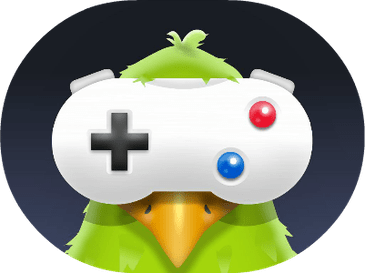Limiting your data can restrict your data usage on iPhone and enables you to save your sim credit and phone battery. When you’re on Wi-Fi, you can indeed enjoy every application and hours of internet surfing. However, it’s different when using cellular data as you have to limit the data usage to the most important apps.
If you’re an iPhone user and want to limit your data, it’s essential that you control the ‘background data’ by not actively using it. You can visit your phone’s settings and check the background running apps on your data plan.

iPhone Settings > Cellular Data > Data Usage Limit > Set Data Limit
How to Cap Data on iPhone. Simple Ways Explained
If you still don’t have any clue about limiting data on your iPhone, here’s a list of options to help you get a better understanding. Let’s dive into the options now.
Tap on the Settings
Limiting data may seem like a simple task only if you have the right information related to it. First of all, tap on the Settings list from your iPhone and choose Cellular data. Now, scroll down to see a list of apps and restrict them from using cellular data. If you don’t want to manually select them all, you can turn OFF all the apps using cellular data. Some apps like Facebook use a lot of background data. It’s essential to restrict it or other apps to limit data usage.
Choose your Data Usage Limit
You can also select your preferred data limit by again visiting your cellular data settings. This will limit your visit to some apps when you’re using your iPhone’s data so you can enjoy a few apps from your phone. You can also set your data plan limit for daily use as it will allow you to also limit your roaming data plan.
Don’t Go for Streaming
If you’re an avid music fan and using data from your phone at the same time, don’t go for music streaming. You can always download music to limit data usage. Streaming consumers more data than downloading and it’s not restricted to music. You can set your data limit by downloading and not streaming your favorite shows and movies too.
Restrict iTunes Apps and Downloads
If you’re still facing issues with limiting your iPhone data, you can keep a watch over your apps and see which ones are using more of your data. Don’t forget to visit your iTunes Apps to keep a check on your downloading list. If anything is provoking your data to cross its limits other than the apps, you may find the reason on your iTunes apps.
Wrapping Up: iPhone Data Usage Limit
With these few good options, you can limit your data for iPhones and save your data from the unwanted access of different background applications and files. So, try this guide and see if it works out well for your phone too.
That’s how you put data usage limit on iPhone. Let us know if you are still facing difficulty.