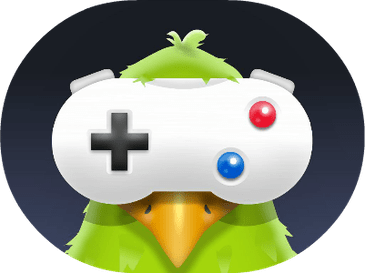Many people have reported experiencing the “Invalid sim card android” issue, and all are curious about its cause and potential solutions. To help those who have encountered this problem, I have created a list of the most effective solutions for fixing Android’s “Invalid SIM card” error. If you follow them, maybe you can have this issue fixed.
TL:DR
What to Do If Your SIM Card is not Working?
If your device is not reading your SIM card, there are a few troubleshooting steps you can try. First, make sure that the card is inserted correctly into the slot. If it’s still not working, try cleaning the SIM card slot with a soft cloth. If that doesn’t help, you may need to replace the SIM card.
What Does an Invalid SIM Mean?
If you get an invalid SIM card error, it might mean that your SIM card isn’t properly inserted into your device, your connection isn’t stable, or your SIM card is just loose. As a result, for these reasons, your sim card is now inoperable. There is a connection between your SIM card and its tray; hence the cause of the error message is irrelevant.
What To Do If My Phone Keeps Saying, “Invalid SIM Card?”
Do you ever wonder what may be causing that mistake on your Android device’s display? You have two locks on your phone that might be causing this problem. There are two security features on the phone that almost no one uses. In the security world, you may choose between a network lock or a region lock.
Network lock
This means you can only use the SIM card that comes with your phone. This lock is implemented by the network itself, not by the phone maker or Google. Just read a few sentences, and you’ll be given the option to unlock.
Region lock
Your smartphone’s manufacturer supplies this protective measure. This indicates that your phone will not accept a SIM card from a different area or nation.
What are any other methods for resolving the “Invalid SIM Card” error on Android?
Now I will demonstrate many methods for fixing the “no SIM card” problem message that might appear on an Android device. Do not freak out if you get such an error notice; proceed with the steps below.
If Your SIM Card Isn’t Working, Here’s What To Do.
Reboot Your Android Device
Repairing a SIM card. One of the quickest and simplest solutions to the “no SIM card” problem message on an Android handset is to restart the device. Rebooting the phone’s operating system is easy to eliminate annoying bugs and fix minor issues. If the network is down, your device can rejoin, and you may now verify whether or not the SIM card was correctly recognized. You may also use this technique to fix the issue if your phone cannot detect the SIM card. Continue on to the next remedy if the problem persists.
Take a look at the SIM Card Slot.
A typical error message source is a defective or malfunctioning SIM tray. You may repair any holes with a piece of foam. Installing it requires taking off the back cover, sliding it over the SIM card, and then reinstalling the back cover.
Substitute a valid SIM card.
If you see the message “invalid SIM card,” it means your SIM card is malfunctioning and cannot be recognized. The easiest way to determine whether the SIM card is malfunctioning is to power down your Android phone and check its status. To ensure optimal performance, a genuine SIM card should be inserted. Whether the problem is with the SIM card itself or its tray may then be narrowed down.
Flip on the airplane setting.
If you have already determined that the issue is unrelated to your SIM card, you might try switching to Airplane Mode on your Android. This is because many people have found it helpful. Here are the simple instructions you need to do that:
As a first step, reveal the notification drawer on your Android device. The next step is to check out the icons for Airplane Mode. A single click is all it takes to activate it. An alert will pop up; click the button. At the end of the 30 seconds, turn off Airplane mode by selecting it again. After making this change, your phone will do a new network search; if it finds a connection this time, the problem should be fixed.
Reinsert SIM Card
As previously said, this may be caused by a loose or defective connection; thus, I have a more effective solution. Simply power down your Android device, unplug the charging cable, and replace the SIM card. This is another approach for removing no SIM card problem notifications from your mobile device.
We hope this article will fix the ‘Invalid sim card’ problem on your smartphone. If you still face any issue, please reply to us in the comments below.