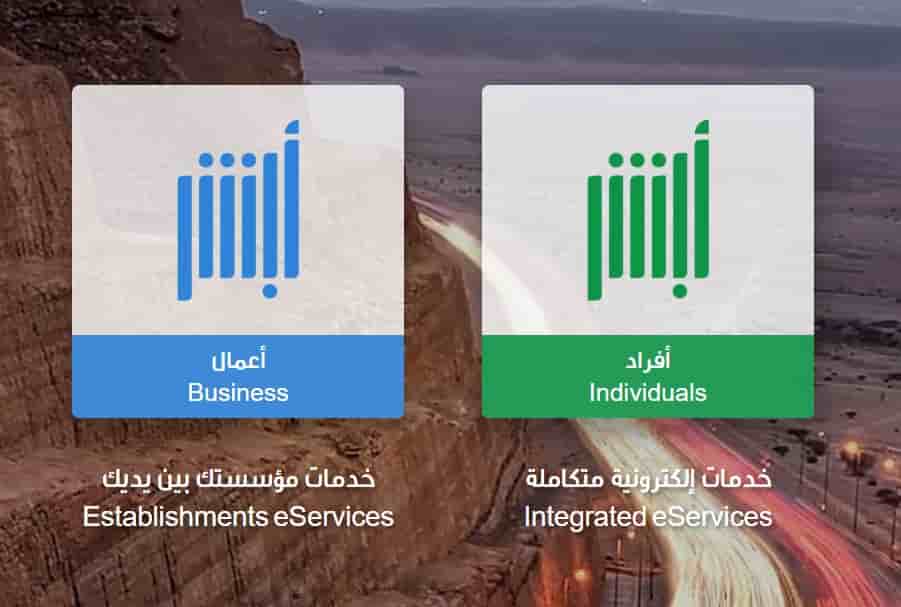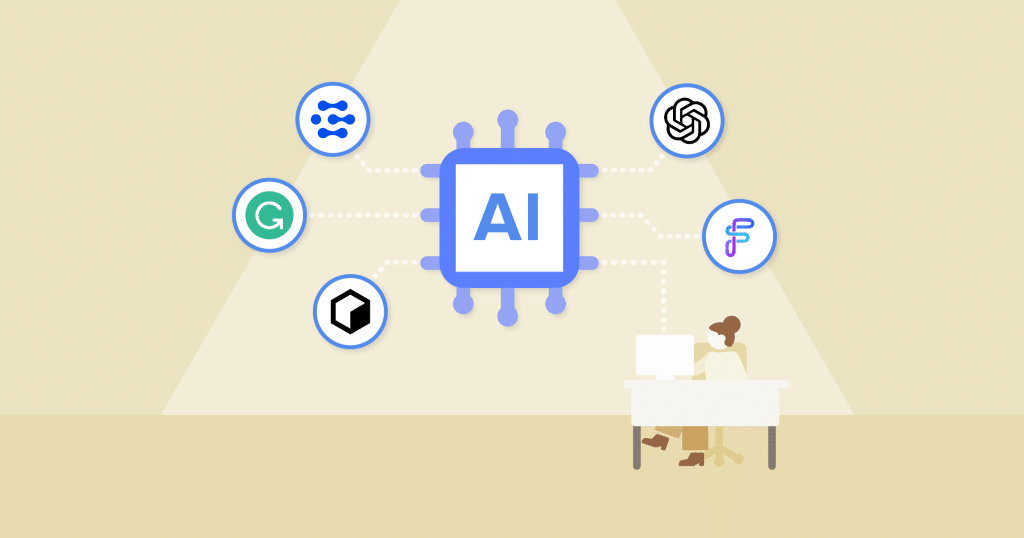Restricting your cellular data matters. It can save you and your iPhone from additional data charges and limit your data allowances. Hence, it’s essential to know where exactly is your data going and which app or file is consuming more of that data to restrict its usage.
When it comes to restricting your cellular data, you can limit your data plans and also keep track of your background information and other cellular apps. Keeping an eye over your cellular data can help you save a few bucks for yourself and use your data efficiently.
Restrict iPhone Cellular Data Step by Step
Hence, if you’re looking for a guide to help you out, we’ve aligned this list of options to restrict your iPhone cellular data.
-
Turn OFF your Location Services
Let’s be smart about using our location services from our iPhones. These services can take more data usage and also consume your phone’s battery. Hence, you can always toggle off your location services from your phone’s settings before attempting to use your cellular data.
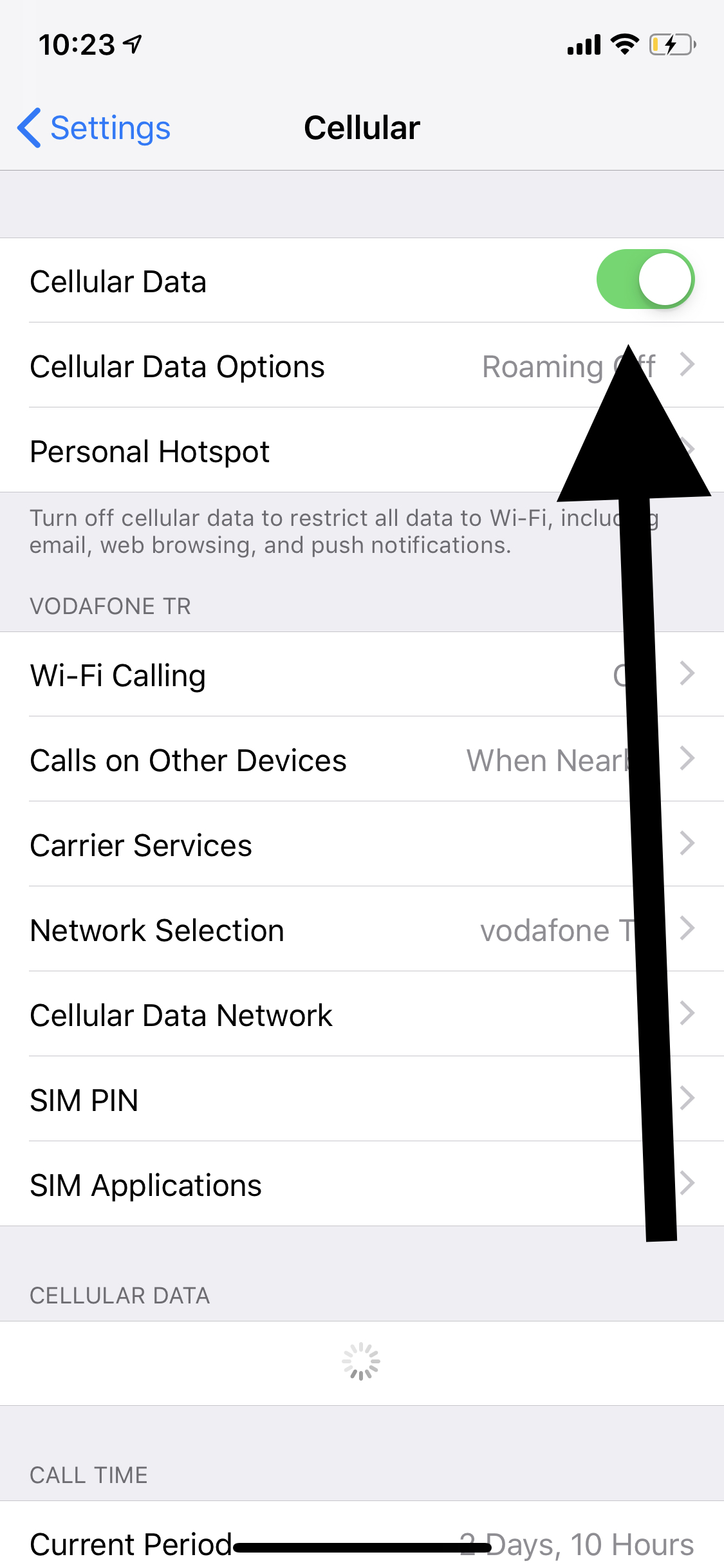
Click on Cellular Data toggle button to restrict it in Cellular Settings.
-
Turn OFF Background Refresh and Push Notifications
Both of these options can cause your iPhone to lose more data without even your permission. Therefore, you can choose to visit the settings and turn OFF your background refresh and push notifications instantly to avoid more data consumption.
-
Turn OFF Automatic Updates
Whether you agree or not, your automatic updates can pop up anytime and consume your data while updating different apps and files automatically. To prevent the updates while using your data, you can always turn them off from your phone settings by visiting the settings option and your iTunes store.
-
Turn OFF Safari Features
It’s essential to keep track of your iPhone data usage by visiting your Safari browser and disabling data usage for your reading list. You can go for ‘automatically save offline’ to restrict your data usage by tapping on the ‘settings’ and then to the ‘use of cellular data’ after visiting Safari.
-
Limit Other Features
While there are several things you can do to restrict your cellular data usage, the best option is to limit other features before opting for data usage. Try turning off your data for the files app by visiting the iCloud storage settings. You can also turn off your data roaming or disable your cellular data altogether so you can’t use MMS messages or personal hotspots.
Wrapping Up
Depending on your data usage needs, you can always choose to follow these options and limit cellular data on your iPhone. It’s also important to consider turning off other background information while using your data plan.
That is all you need to know to restrict cellular data on iPhone.