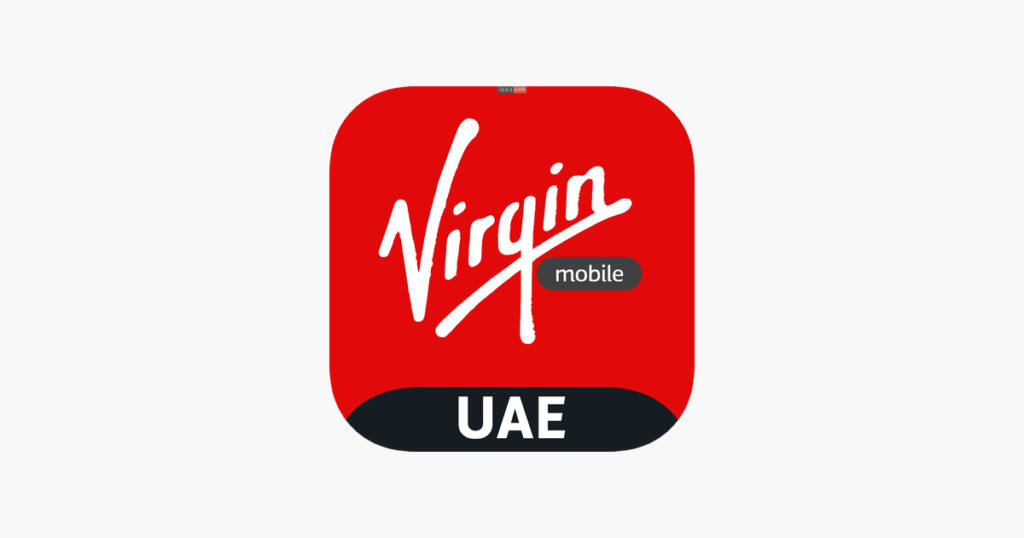Solution Summary: The blinking red LOS (Loss of Signal) light on your Etisalat eLife ONT typically means there’s a problem with the fiber optic connection to your home, often due to an external issue like a fiber cut or network outage. While basic troubleshooting steps can sometimes resolve minor issues, persistent red LOS lights usually require intervention from your Internet Service Provider (ISP). In many cases, these issues resolve themselves after an ISP-side fix, but sometimes a technician visit is necessary.
Hey everyone, dealing with a sudden internet outage and that ominous blinking red light on your Etisalat eLife ONT can be super frustrating, especially when you’re trying to get work done or just relax. It feels like you’re completely cut off, and getting clear info can sometimes be a pain. But don’t worry, there are a few things you can try at home, and it’s important to understand what’s going on behind the scenes.
Tried Everything? All the Initial Troubleshooting Steps You Can Do At Home
Before you panic or call support, here’s a rundown of everything you should try. Seriously, don’t skip these steps – they often fix things and save you a call!
-
Power Cycle Everything (The Classic Restart):
- Unplug your Etisalat ONT (the white box with the blinking red light) from its power source.
- Unplug your Wi-Fi router (if it’s a separate device) from its power source.
- Wait a full 60 seconds. This allows all residual power to drain and devices to properly reset.
- Plug the ONT back in first. Wait for its lights to stabilize (usually a few minutes).
- Then, plug your Wi-Fi router back in. Wait for it to boot up fully.
- Check if the LOS light on the ONT turns green.
-
Check All Cables (The Wiggle Test):
- Fiber Optic Cable: This is the thin yellow or green cable connected to the ONT (usually to a port labeled “Fiber,” “PON,” or “LOS”). Gently, but firmly, disconnect and reconnect both ends of this cable: one end at the ONT and the other at the wall socket. Be very careful with fiber cables as they are delicate. Look for any visible kinks, cuts, or sharp bends.
- Power Cables: Ensure the power cables for both your ONT and router are securely plugged into their respective devices and into working power outlets. Try a different power socket if available.
- Ethernet Cables: If you use wired connections to your devices, check the Ethernet cables between your router and devices. Disconnect and reconnect them firmly. Try a different Ethernet cable if you have a spare.
-
Check Different Ports/Cables:
- If you have multiple Ethernet ports on your router, try connecting your device (e.g., laptop) to a different port.
- If you have a spare Ethernet cable, try swapping it out with the one currently in use.
-
Bypass the Router (If Applicable):
- If your ONT has an Ethernet output, try connecting a laptop directly to the ONT using an Ethernet cable (bypassing your personal Wi-Fi router). If you get internet this way, your issue might be with your router, not the Etisalat service itself.
-
Look for Physical Damage:
- Inspect your ONT and router for any signs of physical damage, overheating, or unusual smells.
-
Router Reset (Use with Caution!):
- WARNING: A factory reset will erase all your custom Wi-Fi settings (network name, password) and any other configurations. You will need to reconfigure your router afterward. Only do this if you’re comfortable with the process or as a last resort.
- Locate the small reset button on your router (often recessed and requires a paperclip or pen to press).
- With the router powered on, press and hold this button for 10-15 seconds until the lights on the router flash or change.
- Release the button and let the router reboot. You’ll then need to set up your Wi-Fi network again using the default credentials (usually found on a sticker on the router) or connect via Ethernet to access the router’s setup page.
Why Is This Outage Happening and Why Can’t I Fix It Myself?
When your ONT’s LOS light is blinking red, it usually indicates a “Loss of Signal” from Etisalat’s main network. This means the problem isn’t inside your home, but somewhere along the line connecting your home to the Etisalat infrastructure. Here are the common culprits:
- Fiber Optic Cable Damage: This is a big one. The fiber optic cable leading to your building or home is delicate. It can get cut, damaged during construction work (like digging), or even by accidental physical impact. A damaged fiber cable disrupts the light signal that carries your internet, leading to a loss of signal.
- Network Maintenance or Upgrades: ISPs frequently perform scheduled or unscheduled maintenance on their network infrastructure. This can sometimes lead to temporary outages in specific areas.
- ISP Equipment Failure: Problems at Etisalat’s local exchange or data centers, such as faulty equipment or server issues, can cause widespread outages.
- Power Outages in the Network: If an area within Etisalat’s network loses power, it can affect service to connected homes, even if your home has power.
- Infrastructure Damage: Events like severe weather, accidents, or other unforeseen incidents can damage larger parts of the network infrastructure, impacting many users.
Why you can’t fix these yourself: These issues are external to your property. You don’t have access to Etisalat’s network infrastructure, nor do you have the specialized tools or expertise to repair fiber optic lines or troubleshoot their core equipment. Your role is to ensure your in-home setup is correct; anything beyond that requires the ISP’s intervention.
How to Get Official Updates and Information During Outages
When you suspect a wider outage, knowing where to look for official information can save you a lot of frustration.
- Etisalat’s Official Website/App: Check the Etisalat website for any service announcements or a dedicated “service status” page. The Etisalat UAE mobile app often has a troubleshooting section or a way to check network status in your area.
- Official Social Media Accounts: Follow Etisalat’s official social media pages (e.g., Twitter, Facebook). They often post updates on widespread outages.
- Community Forums/Groups: While not official, local community groups or online forums can be a good place to see if others in your area are experiencing the same issue, which helps confirm it’s a broader outage rather than just your connection.
When to Call Support & The Number
If you’ve tried all the troubleshooting steps above and your LOS light is still blinking red (or you have no internet), it’s time to contact Etisalat customer service.
-
When to Call:
- After you’ve power cycled your ONT and router multiple times.
- After you’ve checked all cables and connections.
- If the LOS light remains red and blinking.
- If you’ve confirmed (through the Etisalat app, website, or other users) that there’s a suspected wider outage in your area.
-
You can reach Etisalat Customer Service at 101.
-
What to Tell Them:
- Be ready to clearly explain the problem: “My Etisalat eLife ONT has a blinking red LOS light, and I have no internet.”
- List the troubleshooting steps you’ve already taken (e.g., “I’ve tried power cycling the ONT and router multiple times, and I’ve checked all the cables.”).
- Provide your account details or registered phone number.
- Mention any specific symptoms you’ve noticed (e.g., “The landline phone connected to eLife is also not working”).
They will likely run some remote diagnostics. If they can’t resolve it remotely, they may schedule a technician visit to your home to inspect the fiber connection or replace faulty equipment like your ONT.
Wrapping It Up
Dealing with internet issues is never fun, but by systematically working through these steps, you can often identify if it’s something you can fix yourself or if it’s an external issue requiring your ISP’s attention. Always start with the basics, know when to escalate, and communicate clearly with customer service. Patience is key when dealing with broader network outages, but persistent individual issues warrant a technician’s visit.