Mobily in Saudi Arabia offers better connectivity via their routers. These routers, on the other hand, are simple to operate. As the administrator of a Mobily router, you have the ability to update the router and Wifi passwords at any time. However, if you are unfamiliar with the procedure. Then you’ve arrived at the right place. Today, I’ll show you how to modify or edit the WiFi passcode on your Mobily router. So, let’s begin.
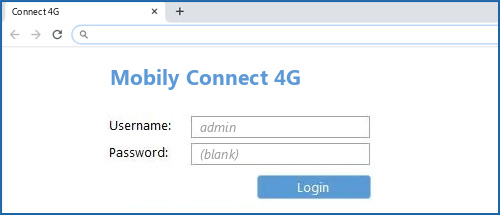
Mobily Router Default Username and Password
You can quickly update the password on your router. Make sure you’re connected to the router and have access to the admin credentials.
To update your Mobily router’s username and password, you must first know what they are. Furthermore, a Mobily router’s IP address is HTTP://192.168.1.1, and the default username and password are “admin.” Here’s how to update the password on your Mobily router.
Where to find Mobile WiFi router login details?
The login details for a mobile WiFi router can typically be found on the router itself, either on a sticker or printed directly on the device. It may also be found in the user manual or in the device settings.
| Login Details (Username) | Password |
| Username | admin |
| Password | admin |
Additionally, some mobile WiFi providers may provide access to login details on their websites or mobile apps.
Default Mobily Router IP Address
| # | Default Router IP |
| 1 | 192.168.168.168 |
| 2 | 192.168.2.1 |
Change Mobily Router Password
Open a web browser and type HTTP://192.168.1.1 into the address bar. Now, click the login button and type in “admin” as your username and “admin” as your password. On the left, click Account Management. Click the Apply button after entering your new username and password.
Now you will refresh the page. You can log in to your Mobily router with your new username and password. The old one, on the other hand, will not fit. That’s all there is to it; this is how you change your Mobily username and password for your router.
Change Mobily WiFi Password
To update the WiFi password on your Mobily router, you must be an administrator. Make sure you’re wired to the router as well. Please follow these measures to update the WiFi password on your Mobily router:
Open a web browser and type HTTP://192.168.1.1 into the address bar. Now enter your username and password for the path. On the left, select WiFi, then Multiple SSID. Enter your new password next to Key Pass Phrase in Pre-Shared Settings. Now, simply press the Apply button to finish
You may also modify the name of your network by checking the box next to Network Name (SSID). However, remember to save the adjustment by clicking the Apply button.
So that’s how easy it is to handle your Mobily router credentials and update your WiFi password. If you get confused when doing so. Then simply leave a comment below. It will be my pleasure to assist you.
Change Mobily wifi router username yourself
To change the username on your Mobily WiFi router, you need to open your router’s web-based setup page. This can be done by entering the router’s IP address into your web browser. Once you are on the setup page, you need to locate the “Administrator” section and then enter a new username into the username field. After that, click the “Save Settings” button to confirm your changes.
How can I change my Mobily router?
1. Unplug your existing Mobily router and remove any cables that are connected to it.
2. Connect the new Mobily router to your modem using an Ethernet cable.
3. Power on the new Mobily router.
4. Open a web browser and enter the IP address of the new Mobily router in the address bar.
5. Log in to the router using the default username and password provided by Mobily.
6. Follow the instructions in the setup wizard to configure the new Mobily router.
7. Once the setup is complete, you can connect your devices to the network and begin using the new Mobily router.
Mobily modem setup details explained
To set up your Mobily modem, you will need to make sure that you have the correct drivers installed, as well as the necessary software. Once you have these items installed, you can then connect the modem to your computer and configure it.
First, you will need to make sure that the modem is powered on and connected to a power source. Then, you can connect the modem to your computer using a USB cable. Then, you will need to install the necessary software or drivers for the modem. Depending on the type of modem you have, you may need to install the driver for the modem from the Mobily website. Once the driver has been installed, you can then access the modem’s settings.
You can then configure the modem by entering the correct information for your internet connection. This information can be obtained from your internet service provider. You can then save the settings and restart the modem. Once the modem is restarted, you should be able to access the internet.
Mobily modem setup configuration settings
- To configure the default web server, start by entering the IP address 192.168.100.1.
- Log in using the username “telecomadmin” and the password “admintelecom”.
- Under WiFi, go to WiF Basic Configuration and select WPA 2 Pre shared key from the drop-down list.
- Once you have added the password, click on the “Apply” button. To save the settings, go to System Tools > Configuration File > SAVE Configuration.
Mobily Wifi Router Doesn’t Work
You just need to reset your Link 4G modem. This is conveniently accomplished by pressing the reset button on the back or bottom of your router. If you hold down this small button for about 20 seconds, you will be able to reset Mobily router.
How do I connect my Mobily router to another router?
1. Connect your Mobily router to the other router via an Ethernet cable.
2. Connect an Ethernet cable from your computer to one of the LAN ports on the Mobily router.
3. Log into your Mobily router’s web-based configuration page.
4. Set up a wireless connection between the two routers by entering the SSID and password for your other router.
5. Save your settings and reboot the Mobily router.
6. Connect wirelessly to the Mobily router from your computer.




