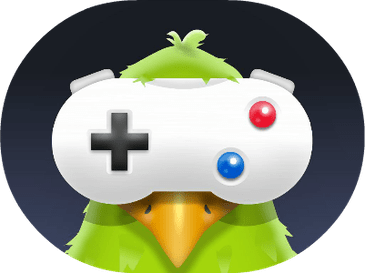How do you see through the black marker on an image in iPhone? This is one question that people often ask online.
But, do you know that there is an answer to it? Yes, you can actually see what is behind that black marked area on the images or screenshots in your iPhone device with a few simple edits.
In this article, we are going to discuss how you can actually see what is behind the black marked area on an iPhone.
Here is how to see through the black marker in an iPhone device.
See What is Behind Black Marked Area in an Image
- First open the image that has been blacked out in a photo editing app on your iPhone. Use the Photos app to Edit the image. The Edit option will be available on the Top-Right corner of your iPhone device.
- Now remove the highlighter on your iPhone device by keeping the Brilliance to 100%, Shadows to 100%, Contrast to 100%, and Brightness to 100%.
- Now you will be able to see what is behind the black marked area on your iPhone device.
Next time when sending a screenshot to anyone on your iPhone device, make sure that you crop the image and don’t just black mark the area that you want to hide from the other users.
Can You See What is Behind Black Marked Area in iPhone?
Yes, you can actually see what is behind the black marked area by editing the photo’s brilliance, shadows, and brightness. So, don’t use the black marker for confidential photos that you are sharing with others on your iPhone device.
Can You See What is Behind Black Scribbles on Your iPhone?
You can actually see what is behind black scribbles on your iPhone device with Photo editing software. The process to see what is behind black scribbles on your iPhone is exactly as simple as making Brilliance, Exposure, Shadows, Contrast, and Brightness to 100%. When all of these are 100% you will automatically be able to see what is behind the Black Scribbled area on your iPhone device.
Can You See Covered Text on iPhone?
Yes you can see the covered text on an image in your iPhone with the technique we just shared.
To see the covered text on your iPhone device make Brilliance, Shadows, Exposure, Contrast, and Brightness – all to 100%. You will be able to see the covered text area. Although the area may appear a little dim, you will be able to read the text that is behind the covered text on the image.
This technique only works on your iPhone when you are using the Photos editing app.
How to See Covered Text on your Android Device?
Yes you can see what is behind the covered text on an image by using your Android device. You will need to use the photo editing app available on the Android device and change the following settings.
- 100 percent brilliance
- 100 percent shadows
- 100 percent brightness
- 100 percent exposure
- 100 percent highlights
- 100 percent contrast
Once you make all these settings 100%, you will automatically see the covered text area on an image in your Android device.
Ways to Stop Others See Covered Text on Image in iPhone
What if you want that no one can see what is behind the black marked area on an image in your iPhone or Android device? How will you make sure no one can see the black scribbled area on an image?
You will have to follow the following tips to make sure no one sees the covered text on an image.
- Use a Pen Tool Instead
Pen tool has 100% opacity and it technically overwrites the previous color on the image. This means no one can see what is behind the covered text even if they try with different settings. Pen tool ensures that nothing on the image is visible that has been blacked out by using the pen tool.
- Add At Least 5 Highlighter Layers
Adding multiple highlighter layers overwrites the previous colors on the image. This is also another way to ensure that no one can see the black marked text on an image in an iPhone or Android device.
- Use a Shape Tool
You can also use a shape tool like rectangle or square shape to cover the text or sensitive area of an image. Shape tool also overwrites the previous color of the image. So, even if someone plays with the image settings, they won’t be able to see the scribbled black area of the image.
We hope that this article has helped you understand how to see what is behind black marked area of an image and at the same time learn how to make the black marked area permanent so no one can see it.