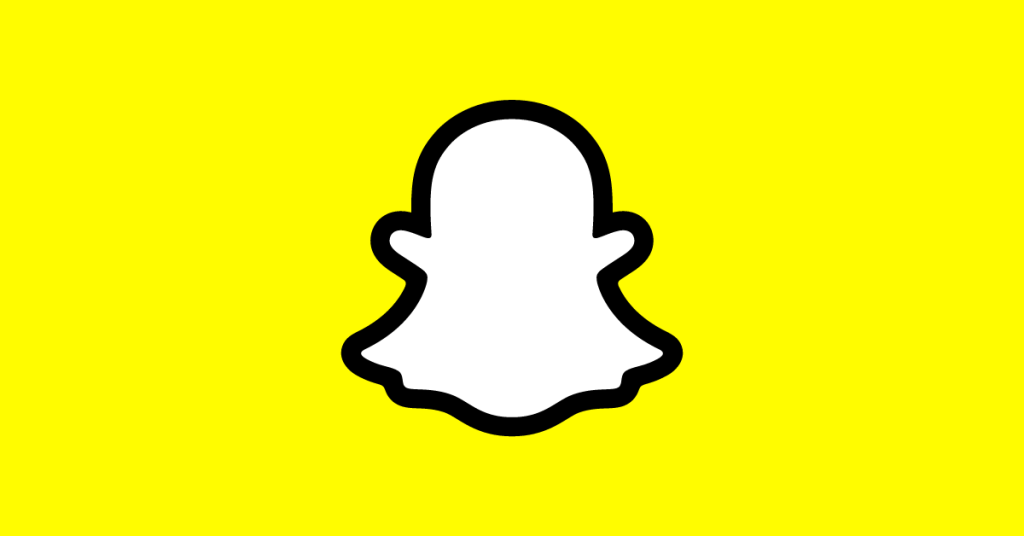Apple Maps is the default mapping application for iPhones, despite the fact that Google Maps is the most used mapping software in the United States. You’ll need to be ready to give up a few features on your iPhone if you’d prefer to have Google Maps serve as the default mapping software application.
But is it possible to set Google Maps as the default app on your iPhone? We find out in this article.
Is it Possible to Set Google Maps as Default on iPhone?
No. At this time it is not possible to set Google maps as the default mapping application on your iPhone. To do that you will need to jailbreak your iPhone. When you jailbreak your iPhone, you are technically taking a risk. This type of risk can also damage your phone and turn it into a brick (of no use).
What Alternatives are available to make Google Maps Default App on iPhone?
There are two ways you can set Google maps as the default application for your iPhone.
- Use Google Maps on your Chrome Browser
- Use Google Maps on Gmail
These both ways can help you add Google Maps as default on your iPhone.
How to Set Google Maps as Default on iPhone using Google Chrome?
If you want to use Google Maps as your default map app on iOS 14, the only way to do so is by using Chrome. Chrome allows you to use Google Maps as the default map application that would be the most useful for you.
- If you are using Chrome, you will be able to view a place on Google Maps whenever you tap on the address of a location.
- Open Settings on your iPhone.
- Chrome should be the app that you select.
- If you don’t already have it, make sure you download Chrome for iOS.
- Select the Default Browser App option.
- Click on Chrome.
When you touch on an address in Chrome to check its position, you will be prompted to choose whether you wish to view it in Apple Maps or Google Maps. This change was made effective immediately. Choose Google Maps as the default application. That is it.
How to Set Google Maps as Default on iPhone using Gmail?
If you wish to be able to access location addresses that you get by Gmail in Google Maps, you need to add it as your default mapping app. To make Google maps as the default iPhone app in Gmail, here is what you should do.
- Open Settings on your iPhone.
- Now tap the Gmail icon when it appears at the bottom of your list of applications.
- You can also download Gmail if you don’t have it available.
- Click the Default Mail App button.
- Tap Gmail.
- Leave the Settings menu and launch Gmail.
- To access the menu, you’ll need to tap the symbol to the left of the search bar.
- Tap the Settings button at the very bottom of the menu after you have scrolled all the way down.
- Tap Default applications.
- Press the Google Maps icon located in the drop-down menu titled “Navigate from your location,” and then tap the Google Maps icon once more in the drop-down menu titled “Navigate between places.”
When you touch on an address within a message in Gmail, you will now be prompted to choose whether you want to see it in Apple Maps or Google Maps. This change was made recently.
These are two main options to set Google maps as the default app on your iPhone. Otherwise, you can’t directly use Google maps to view map locations because Apple will open them in the Apple maps by default.