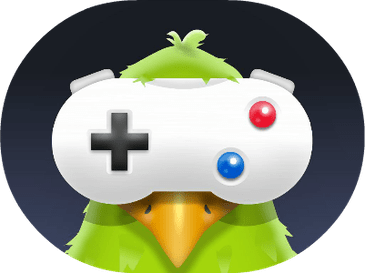Before we begin learning how to connect Samsung earbuds to Mac, you need first enable pairing mode. If you connect your Galaxy Buds to your MacBook for the first time, they will be in pairing mode. Put the earphones into the case and shut the lid for around 10 seconds to initiate pairing mode. When you open the case, Bluetooth pairing mode should be activated immediately.
When the earphones are in pairing mode, all that remains is to connect them through Bluetooth. The steps below explain how to connect Samsung Galaxy Buds and Galaxy Buds Live to a MacBook, MacBook Air, MacBook Pro, or iMac. The procedure is the same for other Samsung earphones and Apple devices, as shown below.
Can Galaxy Buds Connect With MacBook?
Yes, you can connect all Samsung or Galaxy buds to your Mac since it simply needs Bluetooth access. To link Galaxy Buds with a MacBook first put the earphones in pairing mode. Then, under your Mac’s System Preferences, go to Bluetooth> Galaxy Buds and select Connect.
Can Galaxy Buds Connect With MacBook Pro?
Yes, Galaxy Buds can connect with a MacBook Pro as well.
To do so, you‘ll need to use the Bluetooth menu in the System Preferences. Once you‘ve connected your Galaxy Buds to your MacBook Pro, you can use them to listen to music, make phone calls, and more.
What if Your Samsung Earbuds Are Not Connecting to MacBook?
If your Samsung earbuds are not connecting to your MacBook, you may need to restart your Bluetooth connection or reset your earbuds.
You can also try connecting your earbuds to another device to see if the issue is with your earbuds or your MacBook.
Here’s How To Connect Your Galaxy Buds To Your MacBook?
- After sealing the lid, place your earphones inside the case for 10 seconds.
- Then, to enter pairing mode, open the case.
- Next, go to System Preferences and choose Bluetooth.
- The earphones should be listed among the available devices. To connect them to the MacBook, click Connect.
Can You Play Ghost Of Tsushima On MacBook?
How to Disconnect And Unpair Samsung Earbuds From a MacBook?
- Navigate to the Bluetooth settings on your Mac.
- Right-click on the earphones in the list of devices.
- To unpair them, choose Disconnect or press Remove.
How To Set Up Samsung Galaxy Buds For Pairing?
If your Galaxy buds or Samsung earbuds are already linked to a device, you’ll need to enter pairing mode before you can connect them to a Mac or another device. The following section will explain how to set Samsung earbuds in pairing mode manually.
- First, insert both earphones into your ears.
- Each of them has a touch sensor. For a few seconds, tap and hold both sensors.
- When you hear beeps, it implies the buds are in pairing mode. You may now effortlessly link them to a new device.
How to Check Mobile & Data Balance in Friendi?
Complete Video on Pairing Samsung Earbuds with MacBook
What if Samsung Earbuds Not Showing up in Bluetooth?
If your Samsung earbuds are not showing up in Bluetooth, there are a few things you can try:
1. Check the Bluetooth connection on your phone. Make sure it is turned on and that your earbuds are within range.
2. Check the battery level of your earbuds. If they are low, charge them for a few minutes before trying to connect again.
3. Restart your phone and your earbuds. This can often fix minor connection issues.
4. If you are still having trouble, try resetting your earbuds. This can be done by holding down the power button for 10 seconds.