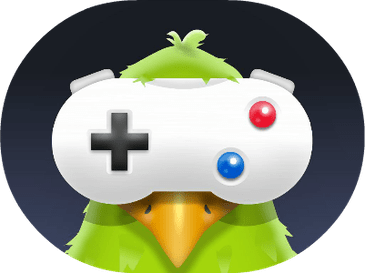Whenever we play something on an emulator we are bound to get a few errors. Same goes for PUBG. Many users who frequently play PUBG on Windows PC and Mac using Bluestacks have reported that PUBG has many problems and they can’t easily solve them. They have asked for simple solutions so that they can easily solve these PUBG problems and improve their gameplay.
So, in this article, we will be focusing on PUBG bluestacks problems on PC and Mac and how you can easily solve them by yourself.
So, let’s get started.
PUBG Mobile Bluestacks problems on Windows and Mac
We did all the heavy lifting for you and here is the complete list of PUBG Bluestacks problems that have become a frequent for users who have slow mobiles and want to play PUBG on PC or Mac.
- Pubg Mobile Bluestacks Device unsupported error
A major problem with Bluestacks is that it sometimes shows an error that says ‘Your device is not supported to play Player Unknown Battleground’
The problem is that when you are installing Bluestacks on your computer, it keeps a small amount of virtual RAM to run its processes. Now, PUBG is a heavy app and requires users to at least have 2GB of RAM. When the RAM allotted to PUBG is less than the required RAM, it doesn’t work and shows a device unsupported error.
So, the best way to solve the PUBG Bluestacks device unsupported error is by increasing the RAM bluestacks uses.
So, open Bluestacks. Go to Settings > Engine > Increase virtual memory size to at least 2GB.
Now, increase CPU core size to 4 cores.
Once you have increase the memory limit in Bluestacks, restart the software. Now try running PUBG game on your emulator.
- PUBG Mobile Bluestacks Black Screen error
PUBG Mobile Bluestacks black screen error occurs for almost the same problem i.e. low memory. So, if you are experiencing bluestacks black screen problem, then simply increase RAM memory. You can also do the same through registry settings.
Open registry editor. Go to HKEY Local machine > Software > Bluestacks > Guests > Android > Memory (REG_DWORD)
Now, turn it to decimal and change the value to 6000.
The value 6000 means 6000mb. It is the virtual memory that your computer will have.
Note: You need to have at least 8GB RAM in your system to make it work properly.
- PUBG Mobile Bluestacks Mouse Stuck Issue
Next we have the PUBG Bluestacks mouse problem. Most people have reported that when they start playing PUBG game on their Windows PC or Mac, this can have an impact on your game and you won’t be able to play properly. So, what PUBG players did was to go to Bluestacks controls fix and click it.
Again go to Bluestacks settings > Mouse > Reset
Now the person can easily move the cross hair.
- PUBG Mobile Bluestacks Lag Problem
PUBG Bluestacks Lag problem also occurs for the same reason as the black screen. This is mostly because of low virtual RAM. So, what the users can do to fix the lag problem is to increase the virtual memory not only of bluestacks but also of computer.
The best way to do that is by going to My Computer > Properties > Advanced System Settings > Performance > Settings > Advanced > Virtual Memory.
Now you can allocate even more memory to Bluestacks. So, go to Bluestacks > Settings > Engine > Memory > Change memory limit.
Bluestacks Portable for PUBG?
Is a portable version of Bluestacks available in the market? Yes the Bluestacks portable version is one that you can download and install when the internet is not connected to your device.
You can call it ‘portable’ however the device is not actually portable. So, it totally depends on you whether you want to call Bluestacks portable or not.
Anyway, here is the download link of the bluestacks offline installer.
Bluestacks Not Working On Mac for PUBG
There are times when Bluestacks will not work on your Mac when you try to run PUBG game. Here are possible reasons why that happens.
System blocks Bluestacks from loading.
The solution to this problem is pretty simple.
- Open Bluestacks and let it crash.
- Go into settings -> Security + Privacy -> General
- At the bottom it should say something like “System software Bluestacks Inc. was blocked from Loading”
- Click “Allow” and try opening again
If you are playing PUBG on Mac OS Sierra this problem can occur on the system. Your only solution is to do what we have already said above and the problem will sort the Bluestacks Mac not working problem.
That’s it. These are some of the best ways to solve Pubg mobile Bluestacks problems on PC and Mac.