You had a sound quality issue with your iPhone when it was connected to Bluetooth (during a call for example or listening to music in speakers). It’s possible that the system isn’t efficient in a Bluetooth connection, whether it’s linked with your AirPods, a call through car speakers, or your iPhone connected to a stereo system. As a result, this article will outline the many options available to you for resolving Bluetooth audio issues that result in poor sound quality during connection. Good luck with your reading!
You had a sound quality issue with your iPhone when it was connected to Bluetooth (during a call for example or listening to music in speakers). It’s possible that the system isn’t efficient in a Bluetooth connection, whether it’s linked with your AirPods, a call through car speakers, or your iPhone connected to a stereo system. As a result, this article will outline the many options available to you for resolving Bluetooth audio issues that result in poor sound quality during connection. Good luck with your reading!
How to Fix Sound Problem in iPhones without Home Button?
For iPhones that don’t have the Home button:
- Drag the slider down from the upper right corner.
- Hold the box Music buried in the corner once in the functionality Control center.
- Check that your iPhone device is selected as an audio source by tapping the concentric circle with a triangle in the upper right corner.
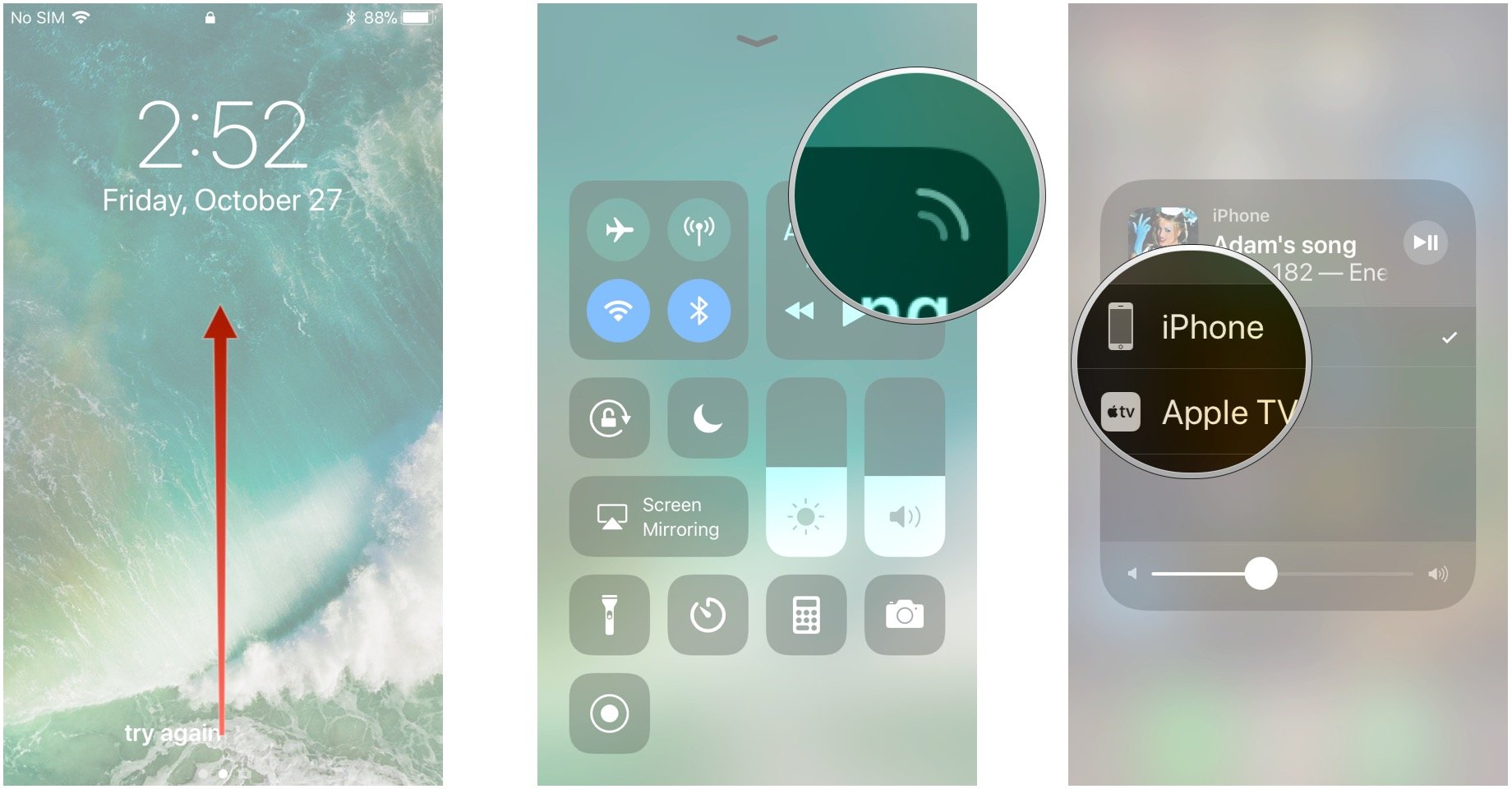
How to Fix Sound Problem in iPhones with Home Button?
For older iPhones with the Home button:
- From the bottom of your iPhone, slide your finger up.
- In the Control Center, long-press the Music box.
- Ensure that your iPhone is set as the audio source.
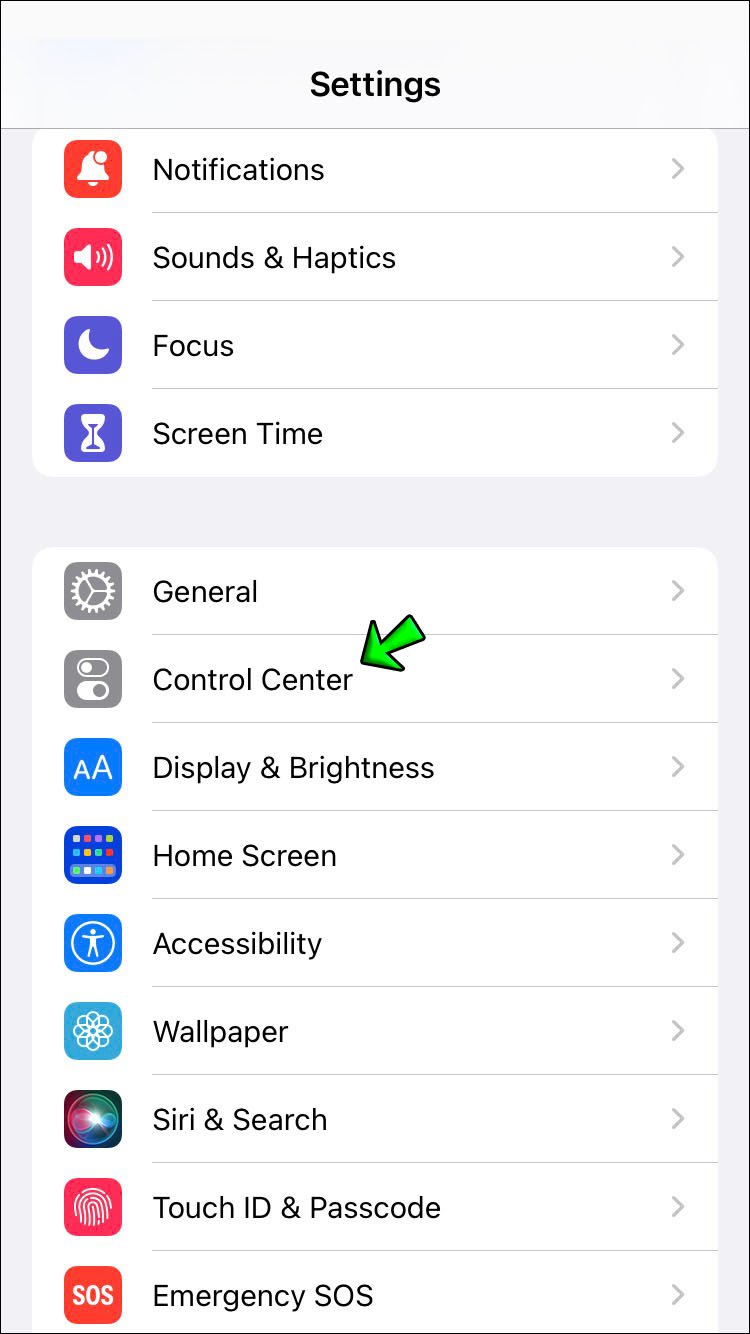
These tests are necessary because it’s possible that your iPhone’s audio is being transmitted to a different audio source rather than the iPhone itself.
How do I fix the sound quality of my Bluetooth on my iPhone?
If you’re using a Bluetooth device, such as headphones or AirPods for music, or if you put your iPhone into a stereo, such as a Bluetooth speaker in the car, and you notice a decline in sound quality, just deactivating and reactivating the Bluetooth function may cure the problem. The steps are as follows:
- From your iPhone, go to the application parameters.
- Bluetooth should be turned on.
- Disable the Bluetooth feature.
- Allow ten seconds to pass.
- Reactivate the feature. Bluetooth
You can now use the feature’s speaker system to make another call. Connect your iPhone to a car radio or sound system using Bluetooth… There’s a strong probability that simply activating and then deactivating the Bluetooth function addressed the problem. If you encounter sound quality issues while using the function, do not hesitate to repeat the manipulation.

