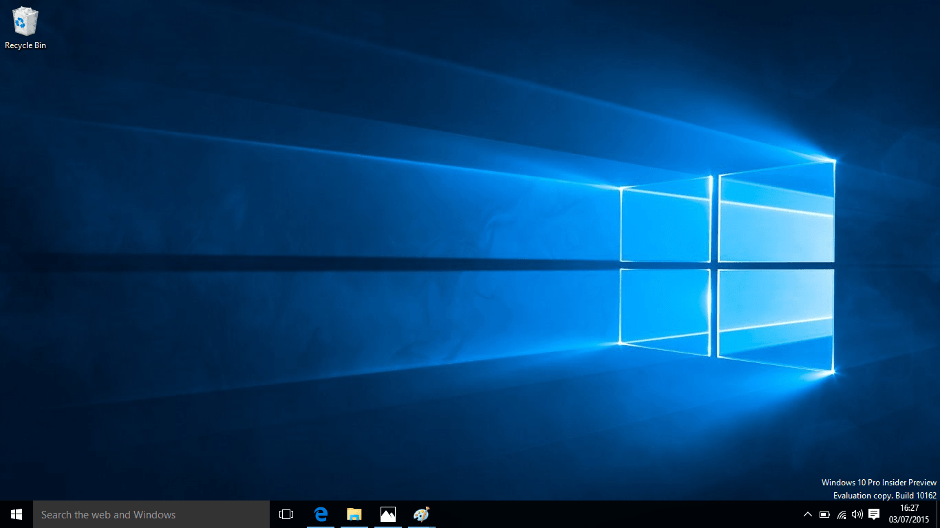It is normal to be unable to unlock the BitLocker drive after updating your PC’s OS/motherboard or getting the ‘Error recovering disk: A recovery key was not located on the drive’ message. Even if you have the right BitLocker password or recovery key, you will get the ‘The disk cannot be opened.’ message. This implies you won’t be able to access the data on your BitLocker encrypted disk. Fortunately, there are certain steps you may do if your BitLocker password or BitLocker recovery key is not functioning.
-
Try again with the right BitLocker password.
The BitLocker encrypted disk will not be opened if the BitLocker password is not valid. In this case, you must look for the proper password and try again.
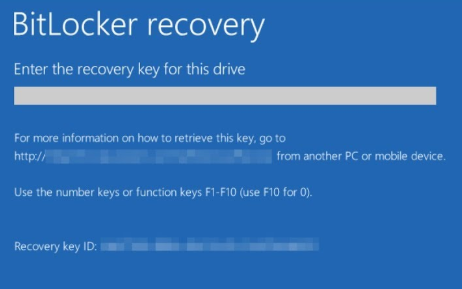
If you are certain that the BitLocker password is valid, it signifies that the BitLocker encrypted disk has been corrupted, and BitLocker will no longer accept the right password.
-
Use the proper BitLocker recovery key.
When you have forgotten your BitLocker password or are no longer functioning, you may use the BitLocker recovery key to open the BitLocker encrypted disk.
If the right BitLocker recovery key is not functioning, it signifies that the BitLocker encrypted disk has been corrupted, preventing BitLocker from accepting the correct recovery key. In such circumstances, procedure 5 may be used to retrieve data from a BitLocker encrypted disk.
Fix: Can’t Download Additional Components To Install MacOS
-
Try Manage-bde Scripting
Manage-bde is a command-line utility for scripting BitLocker activities such as unlocking, disabling BitLocker, and changing the password.
- Run Command Prompt as administrator.
- Enter the command:
X: manage-bde -unlock
Unlock X using a password or
manage-bde: -RecoveryPassword
(X is the BitLocker encrypted disk’s drive letter) and hit Enter.
Enter the password or BitLocker recovery key to open the BitLocker encrypted disk.
Error: QuickTime Player Operation Stopped? (Fixes)
-
Skip BitLocker drive
If manage-bde was unable to unlock a BitLocker disk using the recovery key or password, you can skip the disk from looping.
Now check the status of the BitLocker drive.
manage-bde -status c:
If the status is shown as locked, enter your recovery password using the following command:
manage-bde -unlock c: -rp
Your 48-digit recovery password. Once you’ve unlocked the disk, you may suspend security by entering the following command:
It is possible to deactivate BDE protection through the:
manage-bde -protectors -disable c:
Quit and restart the system.
Now Windows should load without any problems. Use the BitLocker admin console to restore encryption when you get there.
Why Apple Keyboard Volume Keys Not Working?
-
Try from another computer.
On another computer, a BitLocker encrypted disk may sometimes be opened using the right password or BitLocker recovery key. For example, if you encrypted the drive using the built-in Windows 10 New Encryption Mode, the BitLocker encrypted disk cannot be decrypted on PCs running Windows 7 or 8, even if the BitLocker password or recovery key is accurate.
-
Consider using BitLocker data recovery software.
After years of use, a BitLocker encrypted disk might get corrupted suddenly. How may data be recovered from a damaged BitLocker encrypted disc if the right password or BitLocker recovery key is not accepted?
As long as the BitLocker encrypted disk is not physically destroyed, you can recover lost data from corrupted, failed, or inaccessible BitLocker encrypted devices.
There are many tools that you can use for BitLocker data recovery including M3 BitLocker Recovery, iBoySoft and more others.
How To Fix a Swollen Battery on MacBook?
BitLocker Encrypted Drive Not Opening. What to Do?
You will be unable to access a disk encrypted with BitLocker if the associated password is incorrect. In this case, you’ll need to reset your password and try again. If you’re positive you entered the right BitLocker password, but BitLocker still won’t let you in, the encrypted disk has likely been corrupted.
If the encrypted drive is still not opening, it is time to use a BitLocker decryption software.
How to Solve BitLocker Encrypted Drive Not Opening Problem (Complete Video)
BACK UP YOUR BITLOCKER RECOVERY KEY
To avoid any such situations where you are not able to get into the BitLocker, the best thing to do is to back it up.
If the computer containing the TPM fails and you need to remove the disk, or if you forget your password, this backup key will allow you to access your encrypted information.
On Windows 8 and 8.1, you have the option of saving the key to a file, printing it out, keeping it on a USB flash drive, or keeping it in your Microsoft account. The recovery key may be accessed at any time via https://onedrive.live.com/recoverykey if you save it to your Microsoft account.
Remember to keep this key secure, since it will allow access to your encrypted disk should anybody get a hold of it. If you lose this recovery key and your primary unlock method, you will never be able to access your encrypted data again, thus it is important to back it up in more than one place.