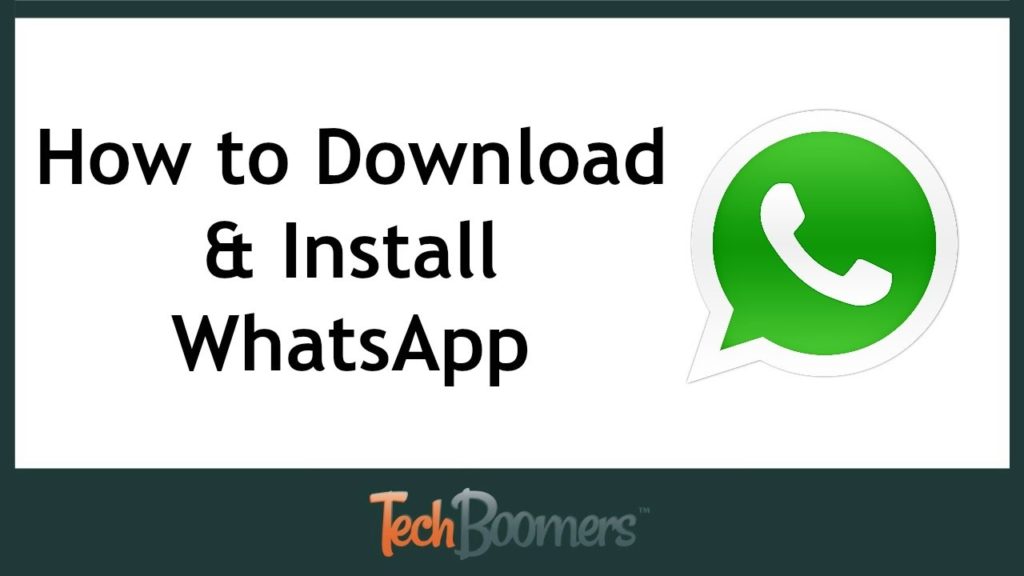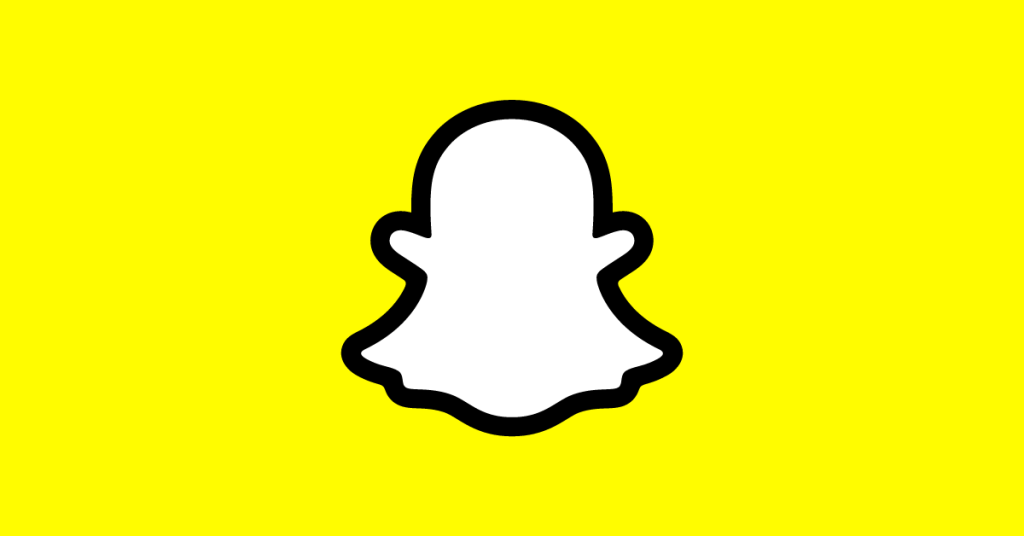Siri continuously suggests contacts since an iPhone can save the names of those who contact you. Furthermore, material from previous texts or emails can be instantly recovered. As a result, if the same person contacts you again, their name will appear instead of their phone number.
It then links it to other messages that will be sent in the future. You may receive a message from a person, and if you receive a response the next day, you will see their name instead of their phone number shown. This indicates that your device has gathered adequate information about the phone number.
It also assumes that the person contacting you is someone it recognizes. However, for reasons of privacy and security, it will recommend the specified contact as maybe. It isn’t until you choose to add it to your contacts that it becomes available.
Your text messages and emails are also searched by the operating system. It also uses their suggestions to learn more about the individual who is contacting. What’s more amazing is that all of the information stays on your iPhone, protecting your privacy.
How do I turn off Siri contact suggestions?
There are actions you can do to stop Siri from recommending contacts. You can disable individual contacts or the full contact list on the share sheet. If you need to get rid of all of the contact suggestions, the approach below will come in handy.
In the Share Sheet, delete all of the contact suggestions.
Apple included a kill-all switch in the sharing sheet to remove all suggested contacts.
- Open settings.
- Touch Siri & Search.
- Toggle off the “Suggestions when Sharing” switch in Settings.
That’s all; you won’t be able to view the contact suggestions in your iPhone’s apps after that.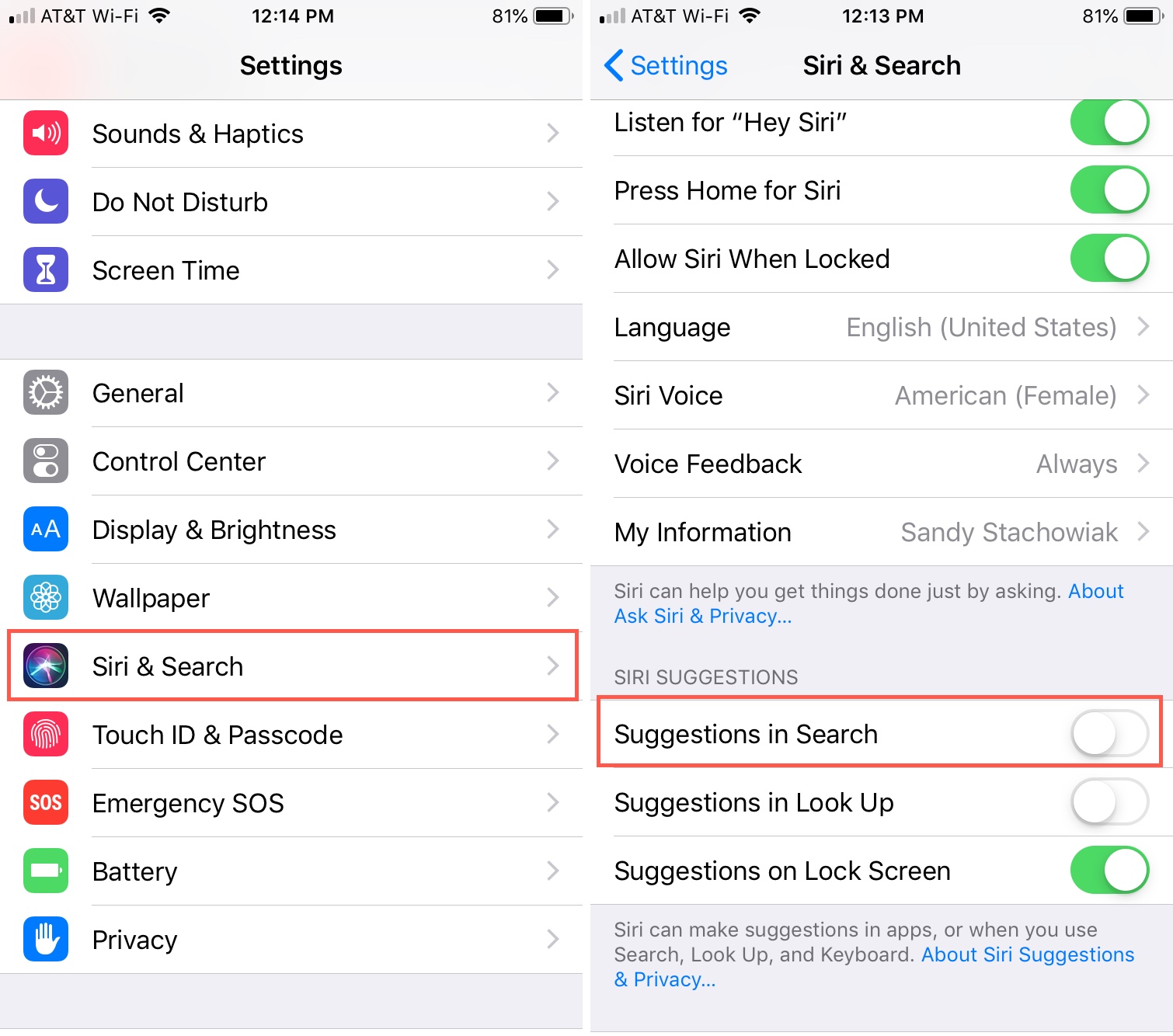
You can also repeat the operation if you need them in the future. You must turn on the switch next to “suggestions when sharing.”
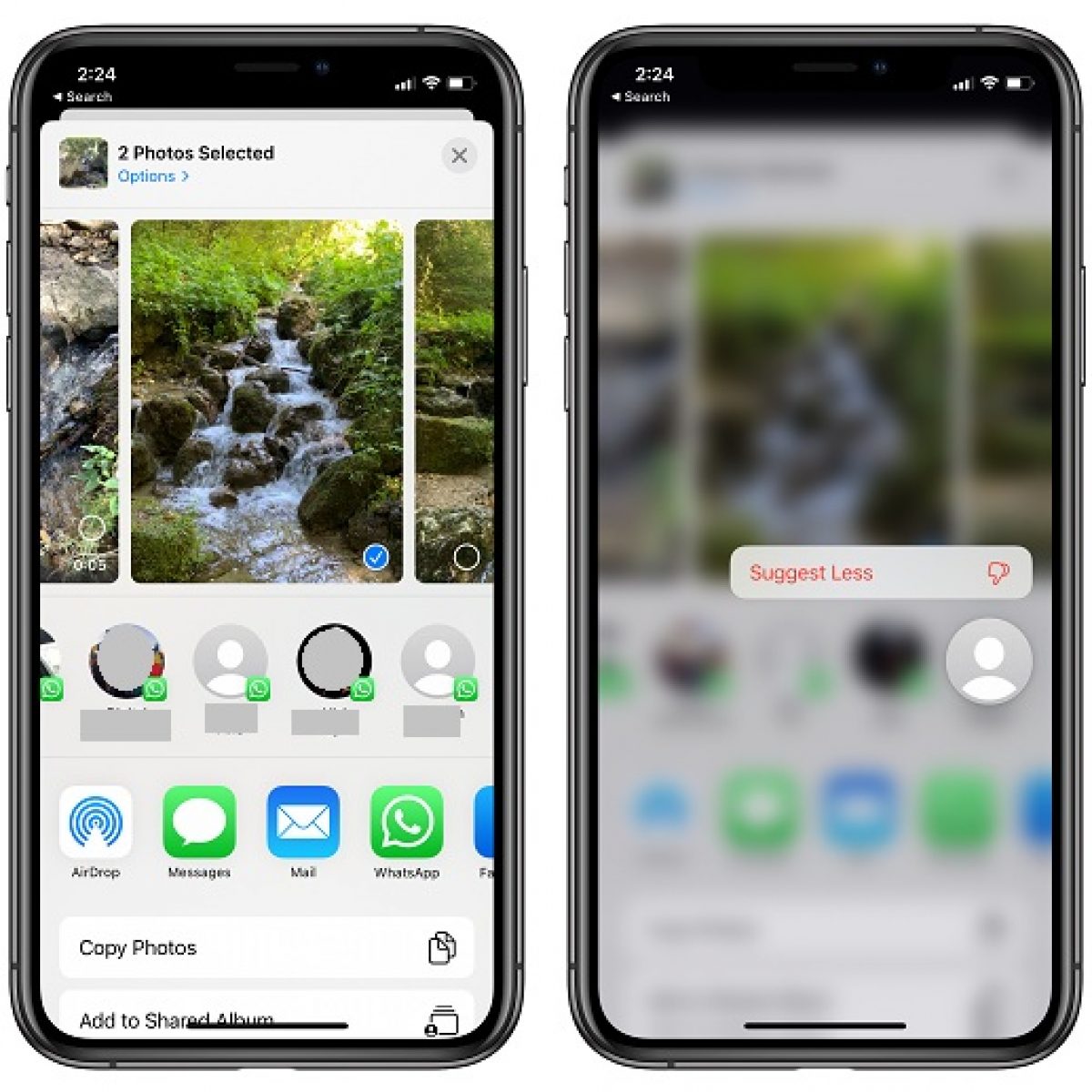
Before you begin, make sure your iPhone is up to date with iOS 14 or higher. You will not be able to disable Siri contact suggestions on an iPhone if you do not do so. Furthermore, there is a workaround for iOS fourteen and thirteen.
In the Share Sheet, remove each suggestion individually.
- There’s a simple way to remove individual contacts from the list if you prefer having suggested contacts.
- Simply press and hold the contact you wish to delete.
- Click “Suggest Less” from the pop-up menu.
- That contact will then vanish, exactly as you desire, and should not reappear as frequently as it did previously.
To be clear, “Suggest Less” does not imply “removing” contacts from the suggestions row. You’re telling iOS that you don’t want this contact to appear as much. In theory, if it’s a contact you don’t message very often, iOS should hide it from activity views. If you recently messaged that individual, don’t be surprised if you see it again.
As a result, it’s not a good way to get rid of all contacts from the recommendations menu. If you tap “Suggest Less” on each contact in this row, they’ll all be gone in no time. However, a fresh row of suggested contacts may emerge the following time you share something on iOS. Instead, utilize Option 1 to clear them all forever.
How does Siri find contact information?
Siri can find contact information through contact lookup.
If Siri is not finding updated contact information of contacts on your iPhone then you can try the following.
- Go to Settings > Contacts > Siri & Search.
You will see “Find Contacts in Other Apps” option.
This allows Siri to find contact information in other apps apart from Contacts in iPhone. You can add these contact to your suggestions list.
This is how Siri will suggest you contacts that you can message.